Group Categories are used to define the 'dropdowns' that are used in the main Message screen to categorise groups into dropdowns like 'Year', 'Form', etc.
A group can be automatically or manually added to a Category:
Click 'Admin' - 'Group Categories' to view the Categories you currently have set up. Click an existing Category to see how they are defined - for example, the Category with the name 'Year' will be set to Match 'Year*' which indicates that any group that starts with 'Year' and has any characters following will be visible in the 'Year' dropdown. More than one rule can be included, for example you can create a Match of 'Year*, Nursery, Reception' for the 'Year' category and the group's Nursery, Reception, Year 1, Year 2, etc will all be included in the 'Year' dropdown.
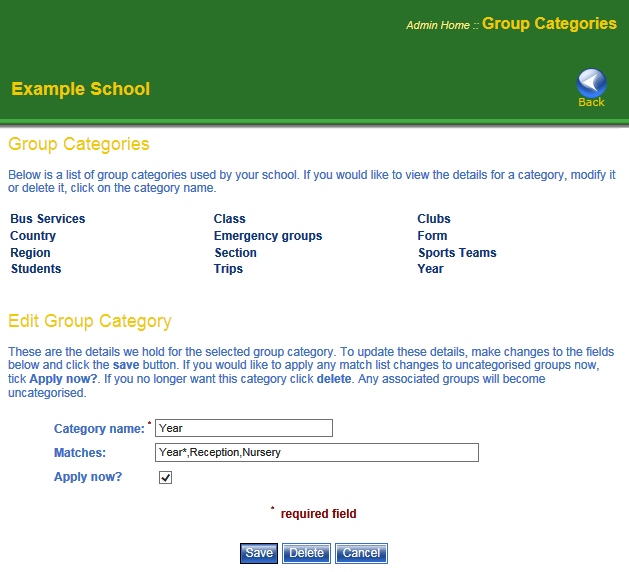
A group can be manually defined to belong to a Category by clicking 'Admin' - 'Edit Groups' and selecting the required group. For more information click here.
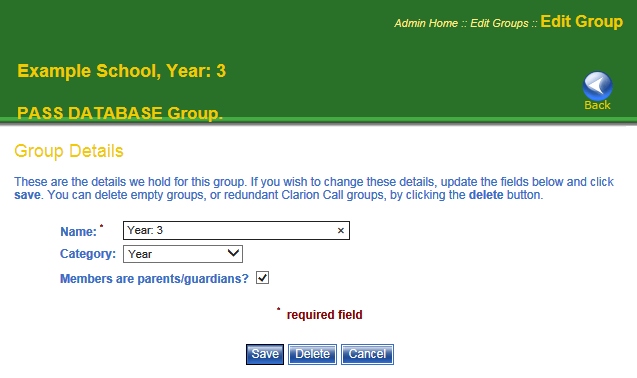
Note that groups can only appear in one category.



