| Click here to view or download a PDF file of this guide | Click here to view a video example of this guide |
There may be occasions where an individual pupil report needs to be uploaded, separate to those uploaded through the ‘Bulk’ upload option. In order to successfully upload an individual Report, you will need to know the location of the Report file.
Creating an Individual Report will still require an upload rule that matches its title, to ensure the Report is successfully published in the Parent Message Centre. Click here to view a help-guide on how to create an upload rule.
1. Ensure you are logged into the Staff Message Centre.
2. Click the ‘Reports’ panel list item in the Report Zone on the Dashboard.
3. Click the ‘Upload’ option in the left-hand menu.
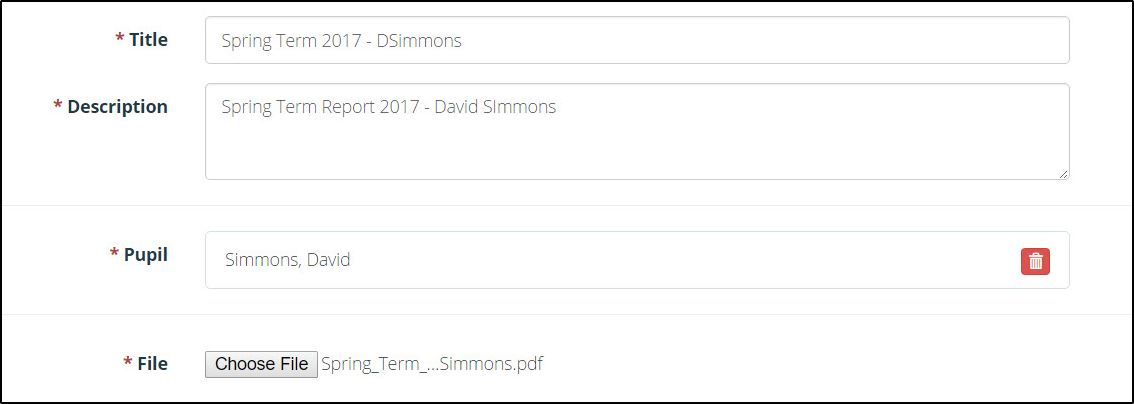
The Report Zone Individual Upload page
4. In the ‘Upload’ section, enter/select the following details:
a. The Report’s title.
b. A description of the Report.
c. Enter the pupil’s name into the search field, find the pupil, and click ‘Select Pupil’.
5. Click the ‘Choose File’ button, locate the Report file in the modal window, select it, and click ‘Open’.
6. Once these details have been entered, and the Report file selected, click ‘Save’. When successfully uploaded, a popup will display stating ‘Document Created’, and the report will display



