| Click here to view or download a PDF file of this guide |
Once your reports have been successfully uploaded, you may wish to email them directly to parents, in addition to letting them know that the are available to view in their Parent Message Centre.
1. Ensure you are logged into the Staff Message Centre.
2. Click the ‘Reports’ panel list item in the Report Zone on the Dashboard.
3. Click ‘Bulk E-mail’ in the left-hand menu.
4. In the ‘Rules’ section, select the group you wish to email, and select the ‘Created After’ date, and a ‘Created Before’ date. Enter keywords from the Report’s file name. These details should be the same as those entered when creating the rule to publish a Report.
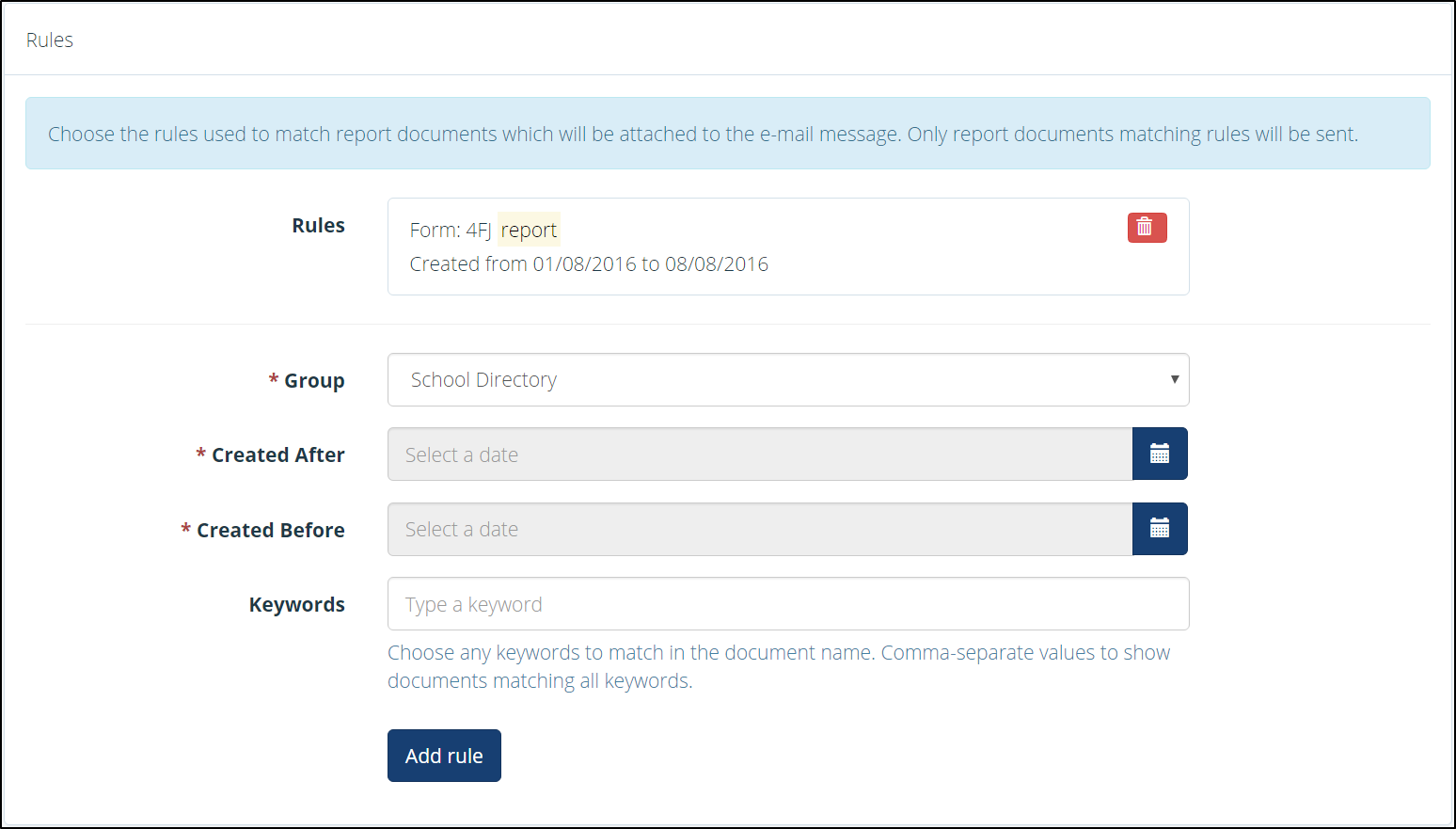
The Report Zone Bulk E-mail ‘Rules’ section
5. Click ‘Add Rule’.
6. In the ‘Content’ section, enter the email subject, select an email template if appropriate, and enter your email into the ‘Message’ field.
7. Click ‘Submit’ to send your email. Your message will be sent to members of the group you selected in the ‘Rules’ section.



