| Click here to view or download a PDF file of this guide | Click here to view a video walkthrough of this guide |
There may be occasions where the opposition of a sport’s fixture will need to be changed. Rather than having to delete the entire fixture and start afresh, simply delete the original opposition, and add the new.
1. Ensure you are logged into the Staff Message Centre.
2. Click the ‘Fixtures’ panel list item in Sports Zone on the Dashboard.
3. Click the ‘Edit’ (pencil) icon for the fixture you wish to edit.
4. In the ‘Details’ section, click the red bin icon to delete the original opposition.
5. The ‘Opposition’ drop-down menu allows you to select single or multiple oppositions. Single is used for one-off fixtures; multiple can be used for tournaments.
6. Type the name of the school you wish to add to your fixture into the search field, and click the search icon. Click the school you wish to add, and click ‘Select opponent’.
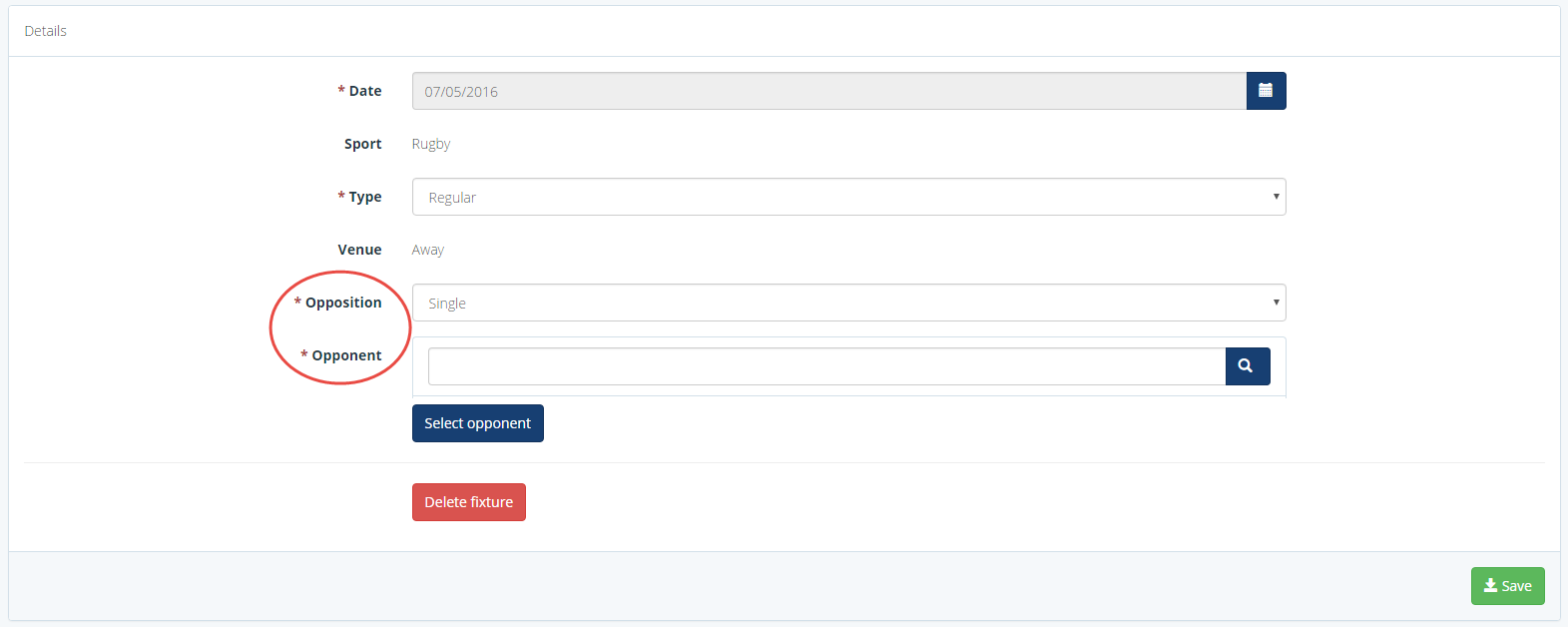
The Fixture 'Details' Section, with Opposition area circled
7. Once you have made your changes, click ‘Save’.



