| Click here to view or download a PDF file of this guide | Click here to view a video example of this guide |
The 'Edit Players' option in the ‘Fixtures’ page allows users to edit players assigned to matches being played on the same date, for the same sport. This enables quick changes to be made across teams at the same time; ensuring staff can move pupils from the B team up to the A team immediately.
How to Edit Sport Fixture Players
1. Ensure you are logged into the Staff Message Centre.
2. Click ‘Fixtures’ in the Sport Zone. Click the ‘Options’ button on the right-hand side, and click ‘Edit Players’.
3. This will load the ‘Edit Players’ page. The ‘Details’ section will display the date the fixtures and matches are taking place on, the sport chosen, and the number of fixtures and matches taking place. Up to three matches and teams will be displayed in the ‘Edit Players’ page. Use the drop-down menus to select different matches being played on that date.
4. To add pupils to teams, search for them using the search bar, click their name and click ‘Add Player’. Their name will appear on the team list. To remove a pupil from a team, click the red bin icon next to their name. Click ‘Save’ after making any changes.
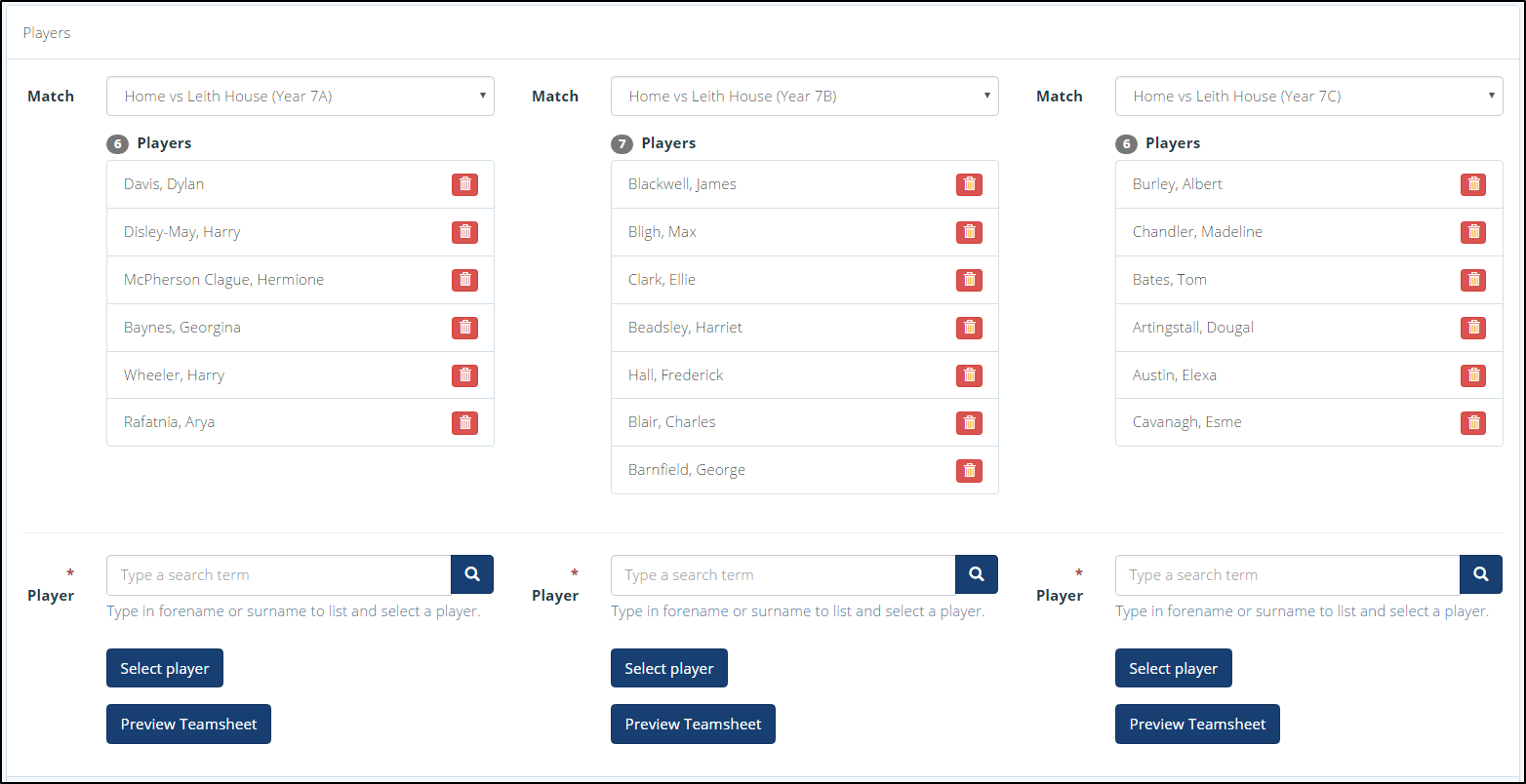
5. Clicking ‘Preview Teamsheet’ will load a modal window, which can be downloaded and printed as required.



