| Click here to view or download a PDF file of this guide | Click here to view a video example of this guide |
Unforeseen circumstances may mean you occasionally need to cancel an upcoming sports match and inform parents at the same time. This can be done easily in advance, or if a match is called-off just before kick-off, the Sport Zone can be accessed anywhere, on any device with a web connection.
How to cancel a match
1. Ensure you are logged into the Staff Message Centre.
2. Click ‘Fixtures’ the Sport Zone, and click ‘Matches’ in the left-hand menu.
3. The match or matches you need to cancel will likely display near the top of the matches list, although if not, use the filter options to help locate the appropriate match.
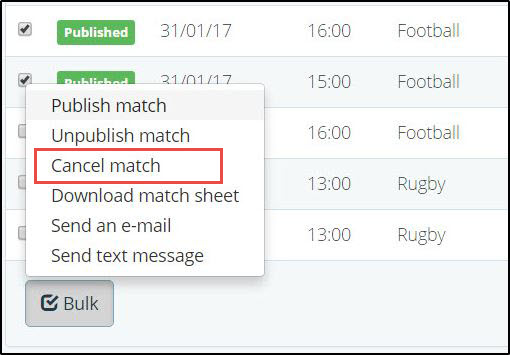
The ‘Bulk’ cancel match option
4. Tick the tick-box next to the appropriate match (tick as many as required to cancel a number of matches), then click ‘Bulk’ and click ‘Cancel match’. The status colour will turn red, and display as ‘Cancelled’.

Cancelled matches
Matches can also be individually cancelled in the ‘Edit Match’ page. Selecting the ‘Cancelled’ status in the ‘Basic’ section and saving will cancel the match.
How to inform parents of a cancelled match
Once you have cancelled your matches, you will need to inform parents of the pupils involved. Individual or bulk match messaging is easy from Sport Zone. If cancelling a match in advance, we would advise sending an email. If cancelling a match at the last minute, we would advise sending a text.
Individual match messaging
1. Locate the appropriate match, click the ‘Options’ button and click either ‘Send an e-mail’ or ‘Send text message’.
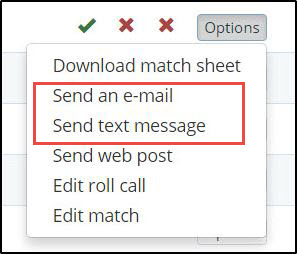
Messaging options in the ‘Options’ menu
a. Choose the member type to send the message to (all primary, secondary or selected).
b. Cc any appropriate people, addresses or groups.
c. Type your message.
2. After typing your message, click ‘Submit’ to send.
Bulk match messaging
1. Locate and tick the tick-boxes of the appropriate matches.
2. Scroll down, click ‘Bulk’ and click ‘Send an e-mail’ or ‘Send text message’.
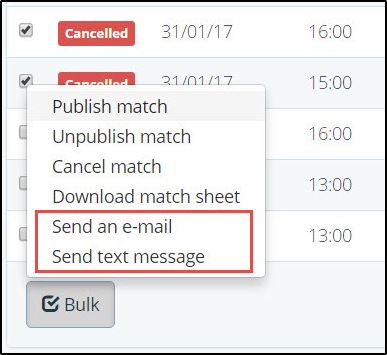
Messaging options in the ‘Bulk’ menu
a. Choose the member type to send the message to (all, primary, secondary or selected)
b. Cc any appropriate people, addresses or groups.
c. Type your message.
3. After typing your message, click ‘Submit’ to send.



