| Click here to view or download a PDF file of this guide |
| Click here to view a 'How to create a Tournament fixture' Video Guide |
| Click here to view a 'How to create additional tournament matches Video Guide |
Creating a tournament fixture allows multiple matches against different opposition to be created and organised under one Fixture. Matches and players can be added and edited when required, making it easy to keep a full record of your team’s progression through the tournament’s rounds.
How to create a Tournament fixture
1. Ensure you are logged into the Staff Message Centre.
2. Click ‘Fixtures’ in the Sport Zone on the Dashboard.
3. Click the ‘+New’ icon, select the appropriate sport, enter the date of the tournament and click either ‘Check Fixtures’ or ‘Submit’.
4. Use the ‘Fixture Type’ drop-down to select ‘Tournament’.
5. Create an unlisted opponent based on where the tournament is to be hosted e.g. Opponent Name: Annual Football Tournament, Opponent Postal: KT11 1AA.
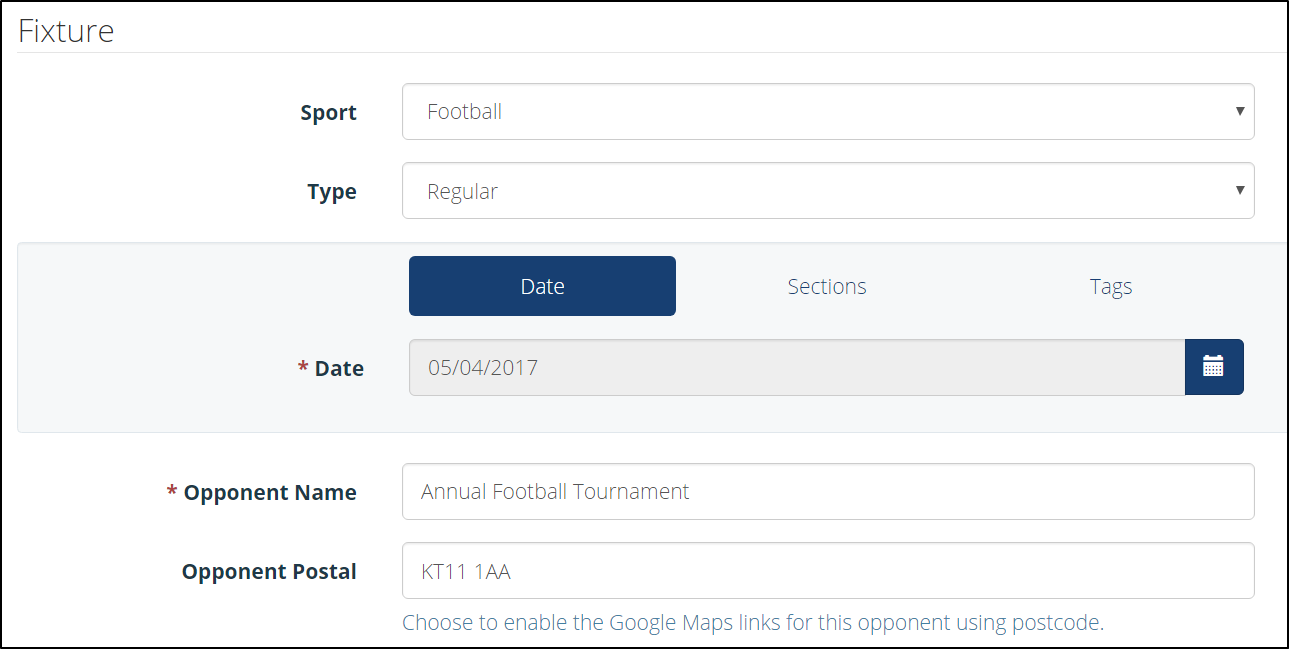
6. In the Matches section, create the first match you will play.
a. Select the venue (home/away), the team and match start/end times.
b. Click ‘Add Matches’.
7. Click ‘Submit’ after entering these details.
After creating the fixture and initial match, add the team’s players as usual.
How to create additional tournament matches
1. Click ‘Fixtures’ in the left-hand menu.
2. Locate the appropriate tournament fixture; click ‘Options’ and click ‘Edit Fixture’.
3. In the ‘Details’ section, use the ‘Opposition’ drop-down to select ‘Multiple’ and click ‘Save’. You will now be able to create multiple matches against different opposition under this fixture.
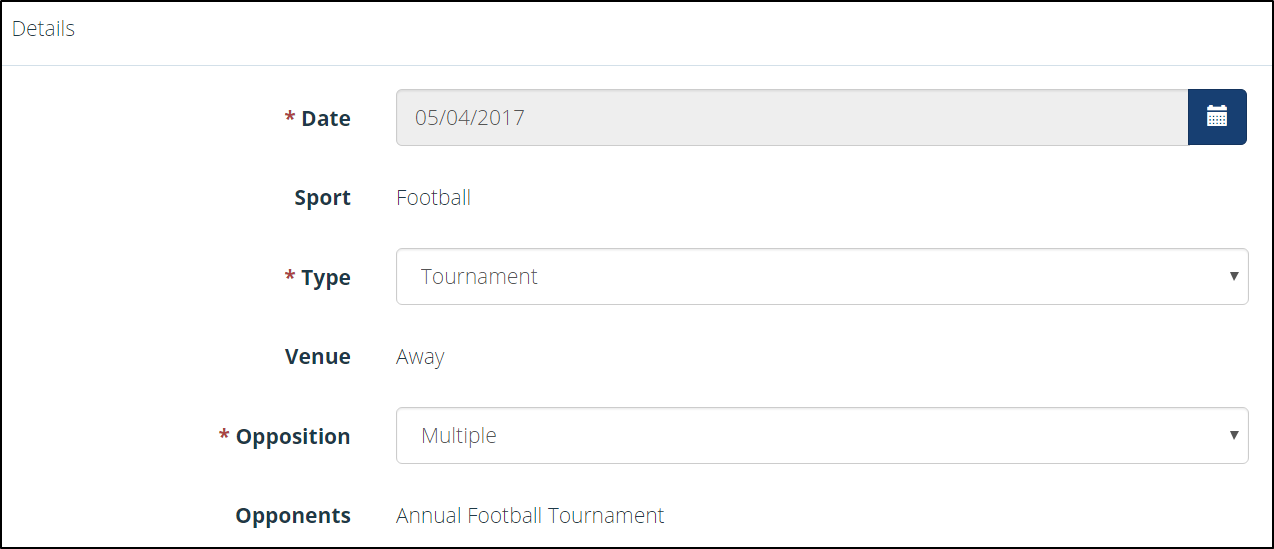
4. In the ‘Matches’ section, add further matches to the tournament fixture.
a. Select the appropriate team, search for and select the correct opposition and enter the start/end times of the match. Repeat this process if required.
b. Click ‘Save’ after creating additional matches.
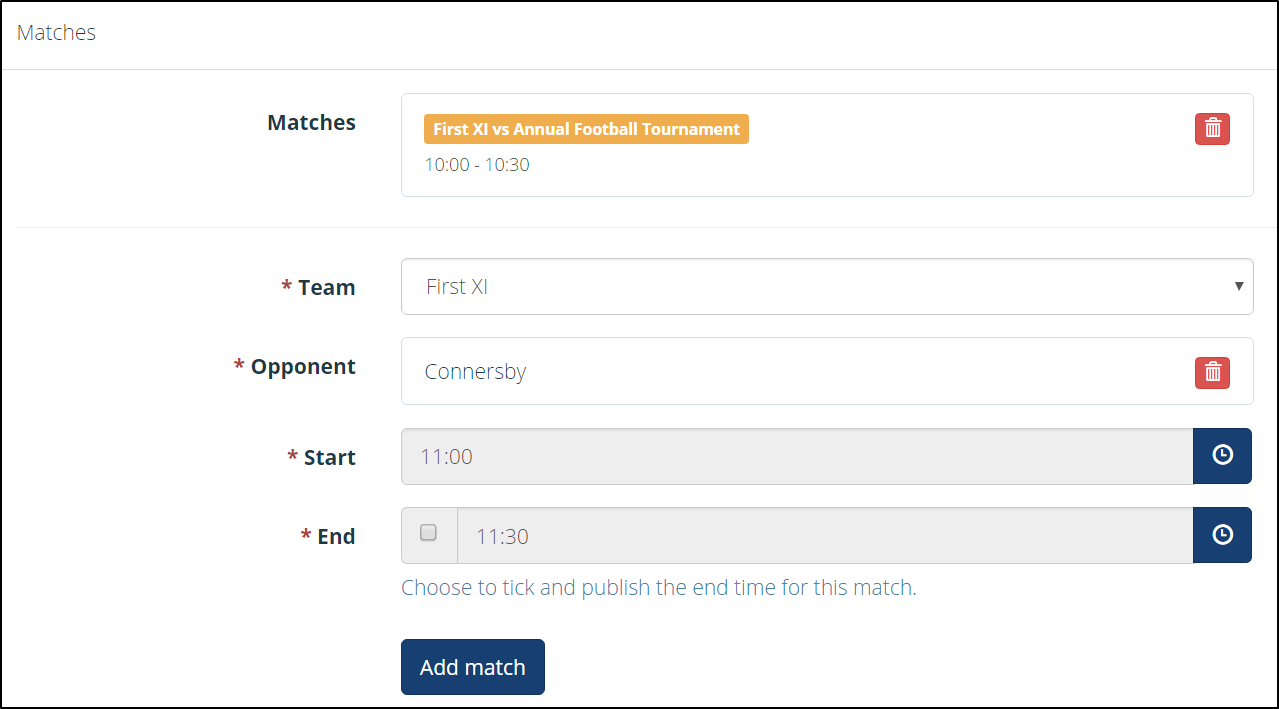
Add further matches as the team progresses through the tournament. The tournament fixture will remain ‘live’ in the ‘Fixtures’ page until it is moved to the ‘Results’ page.
How to move a tournament fixture to the Results page
1. Ensure you are logged into the Staff Message Centre.
2. Click ‘Fixtures’ in the Sport Zone.
3. Locate the appropriate tournament fixture; click ‘Options’ and click ‘Edit Fixture’.
4. Click the ‘Move to results’ button. This will move the fixture to the ‘Results’ page, and allow you to enter score details and reports.



