| Click here to view or download a PDF file of this guide | Click here to view a video example of this guide |
Once you have selected the pupils associated with this parents' evening the system will work out:
• What subjects they all do
• Who their teachers are
And then create a booking table ready for parents to select appointment times with the appropriate teachers.
Select pupils for the Parents' Evening
From the list of sessions (you may have several planned), click the ‘Options’ button and click ‘Edit Session’.
Scroll down to the ‘Students’ section.
1. Using the ‘Filter’ drop-down menu, select the appropriate group. Click ‘Filter’.
2. Select individual pupils from the group by clicking their name. This will move them to the right under ‘Selected Members’. Alternatively, select all pupils by scrolling down and clicking ‘Select All’.
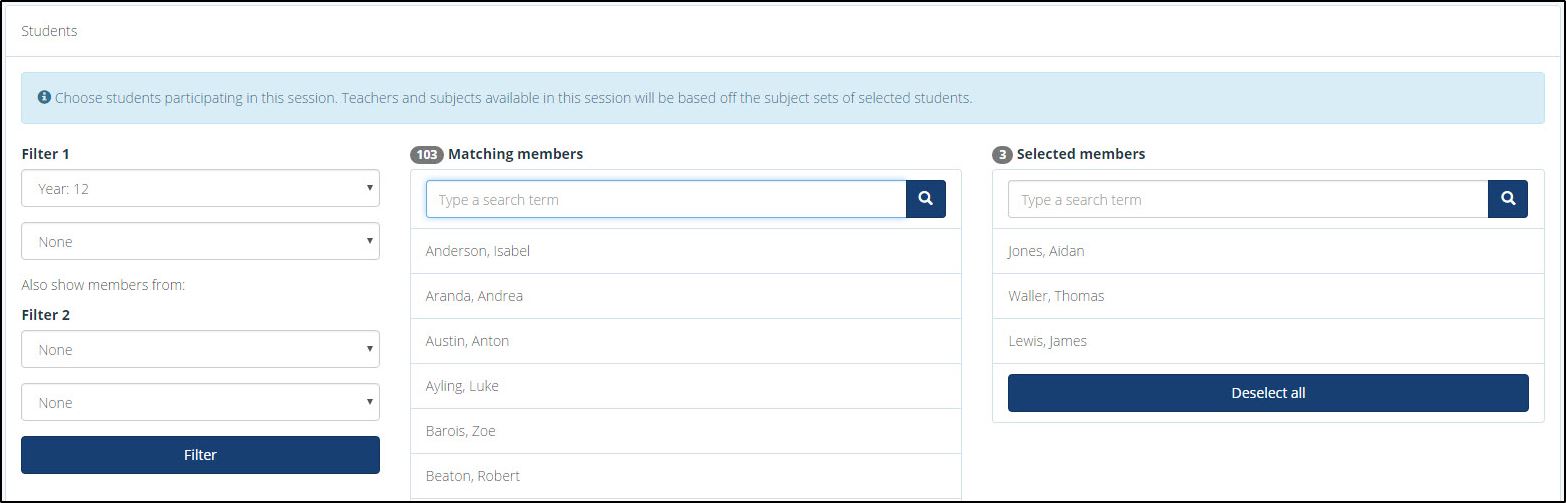
The Student section ‘Filter’ options
3. Deselect pupils by clicking their name in the ‘Selected Members’ column.
4. When this list is populated with the pupils you want, click ‘Save’.
5. Click the ‘Close’ button.
You will now see the session is populated with a number of students.

The Parents' Evening session populated with students



