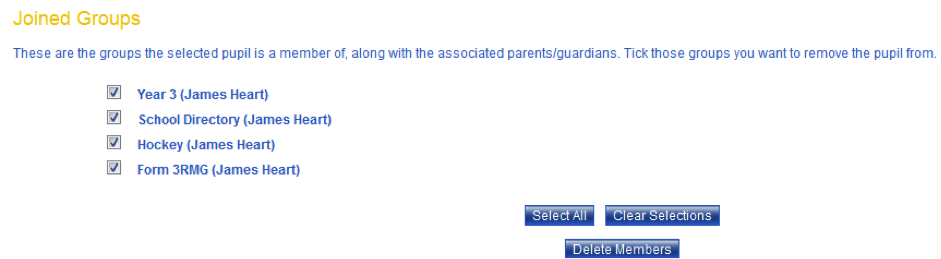If your School is set to synchronise automatically with ClarionCall, the contact must be removed from your School’s MIS (database) as well as in your system.
Otherwise the system will insert the contact during the next automatic synchronisation. Alternatively if the removal is not immediately required, remove the details to your School’s database and wait for the next synchronisation to recognise and implement the changes on your system.
Remove Pupils
To remove a pupil, perform the following:
1. Go to the ‘Admin’ screen.
2. Click the “Remove Members” button.
3. The system will display the ‘Remove Members’ screen. Click the “Search” button next to the “Pupil” label.

4. The system will display the ‘Pupil Search’ pop up window. Enter the pupil’s forename and/or surname into the respective field(s). Click the “Search” button.
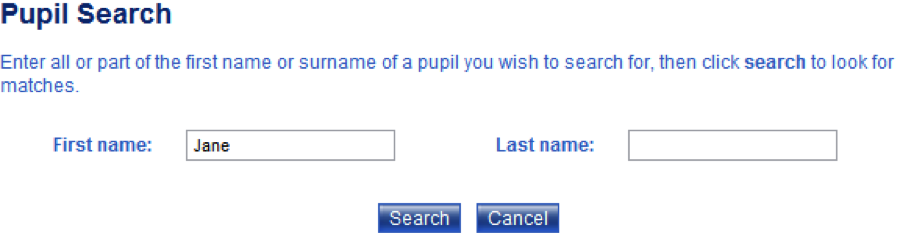
5. The search results will appear in the window. Click on the pupil name.
![]()
6. The system will return to the ‘Remove Members’ screen displaying the selected pupil’s name next to the “Pupil” field and a list of all groups the pupil belongs to under the ‘Joined Groups’ section.
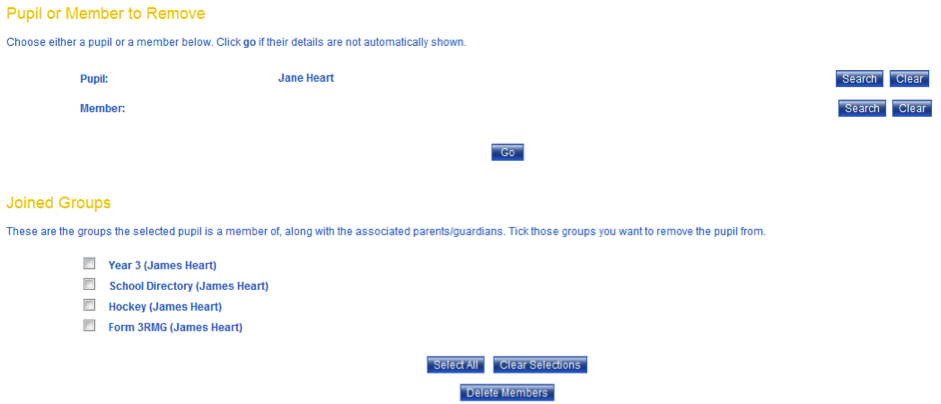
7. To remove the pupil from a particular group or groups, select the checkbox next to the group name and click “Delete Members”. Alternatively, to remove the pupil from your system, click the “Select All” button to choose every joined group and click “Delete Members”. Note: removing the pupil from any group will remove all associated parents/guardians from that group too.
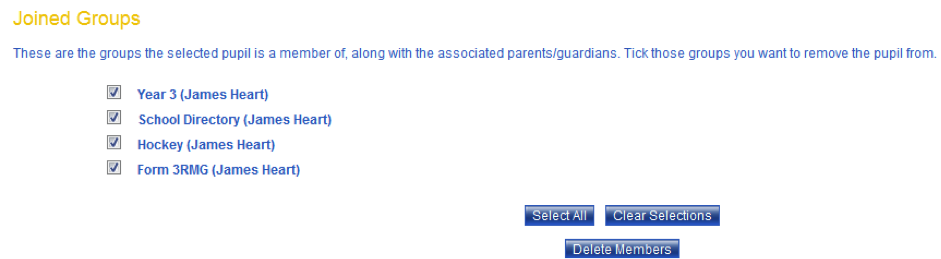
Remove Members (Parents/Guardians)
To remove a parent/guardian, perform the following:
1. Go to the ‘Admin’ screen.
2. Click the “Remove Members” button.
3. The system will display the ‘Remove Members’ screen. Click the “Search” button next to the “Member” label.

4. The system will display the ‘Person Search’ pop up window. Enter the member’s forename, and/or surname, and/or mobile numbers into the respective field(s). Click the “Search” button.
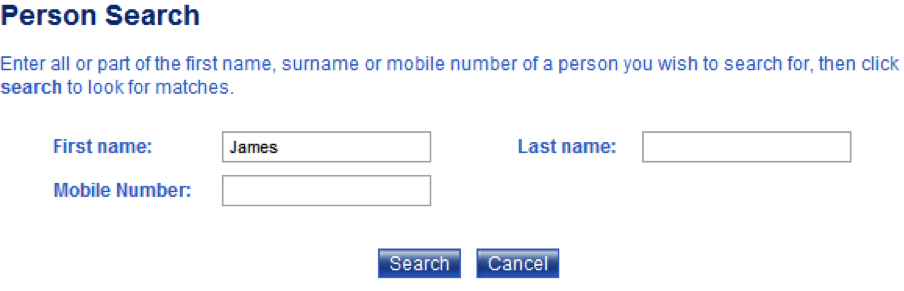
5. The search results will appear in the window. Click on the member name.
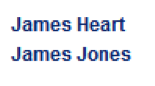
6. The system will return to the ‘Remove Members’ screen displaying the selected member’s name next to the “Member” field and a list of all groups the member belongs to under the ‘Joined Groups’ section.
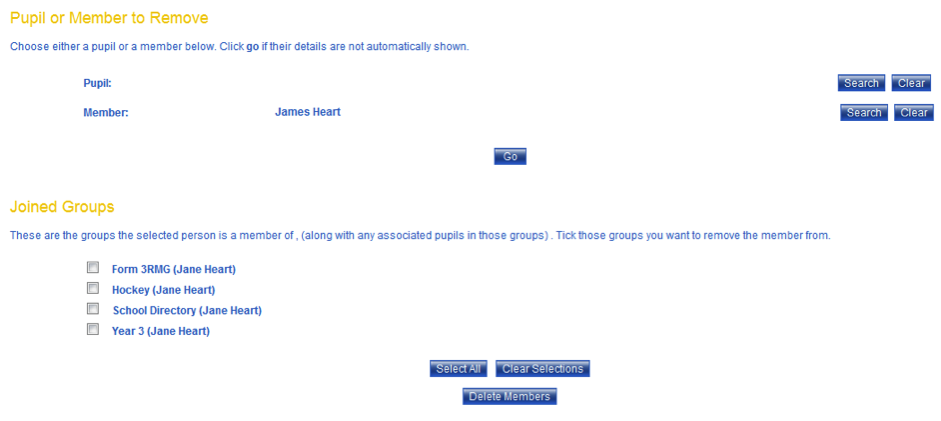
7. To remove the member from a particular group or groups, select the checkbox next to the group name and click “Delete Members”. Alternatively, to remove the member from your system, click the “Select All” button to choose every joined group and click “Delete Members”. Note: if removing a member from a group results in a pupil having no parents/guardians in that group, the pupil will be removed too.