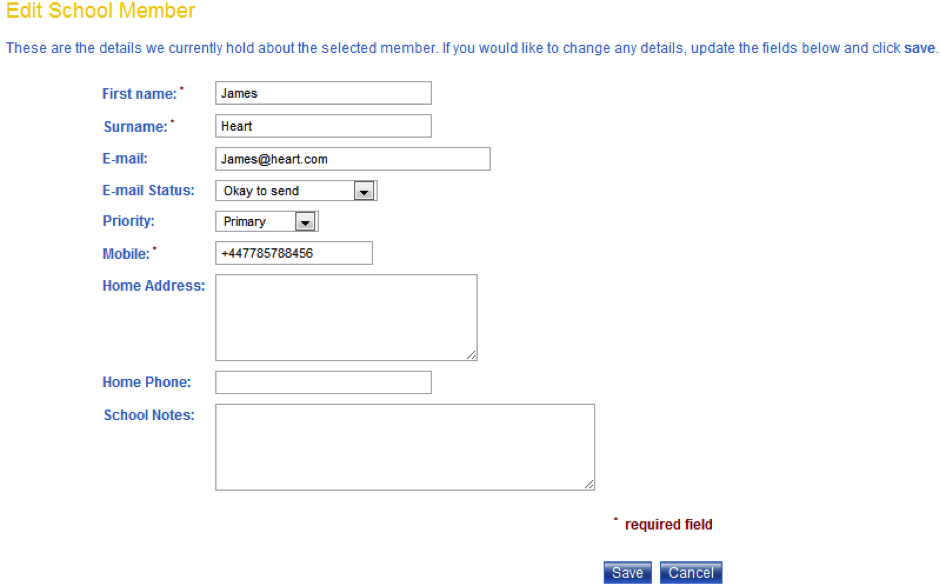If your School is set to synchronise automatically with ClarionCall, the contact must be edited in your School’s MIS (database) as well as in your system.
Otherwise the system will remove any changes during the next automatic synchronisation. Alternatively if the modification is not immediately required, add the details to your School’s database and wait for the next synchronisation to recognise and implement the changes on your system.
To edit an existing member’s details, perform the following:
1. Go the ‘Admin’ screen.
2. Click the 'Edit Members' button.
3. The system will display the ‘School Members’ screen. To find the contact details by the pupil’s name, click the “Find by Pupil” button. To search for the contact details by member’s name, continue to step 7.

4. The system will display the ‘Pupil Member Search’ pop out window. Enter the pupil’s forename and/or surname in the respective fields. Click “Search”. Note: if you do not enter any details and click “Search” a full list of stored pupils will be displayed.
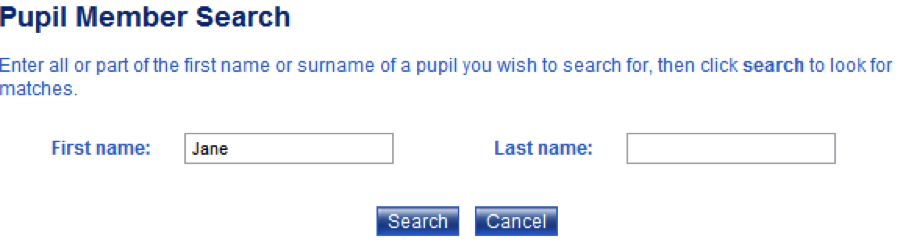
5. Search results will appear in the window. Results are displayed with the pupil’s name and associated parent/guardian name in parenthesis. Click on the pupil’s name.
![]()
6. The system will return you to the ‘School Members’ screen with an updated ‘Edit School Member’ form displaying the stored contact details. Edit the contact details as necessary. Note: at least one contact method (mobile number or e-mail address) is required. Click “Save” to confirm the changes.
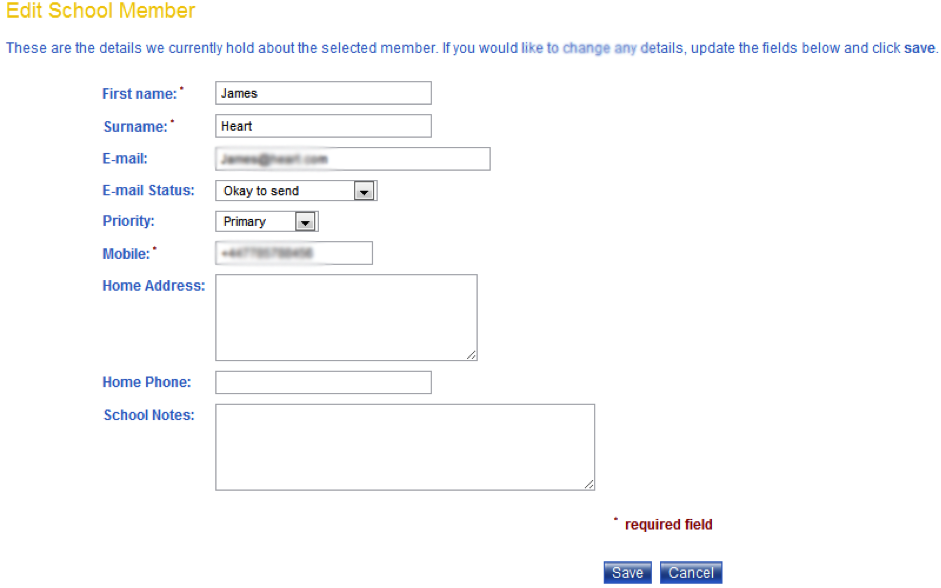
7. To find the contact details by searching for the the member’s (parent/guardian) name, click the “Find by Member” button.

8. The system will display the ‘Person Search’ pop out window. Enter the member’s forename, and/or surname, and/or mobile number in the respective fields. Click “Search”. Note: if you do not enter any details and click “Search” a full list of stored members will be displayed.
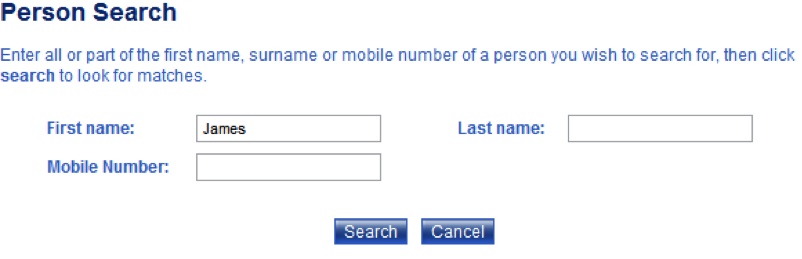
9. Search results in the window. Click on the member’s name.
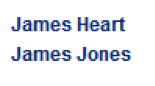
10. The system will return you to the ‘School Members’ screen with an updated ‘Edit School Member’ form displaying the stored contact details. Edit the contact details as necessary, recognising that it is possible to reset the status of a member’s e-mail address by changing the “E-mail Status” drop down menu to “Okay to Send”. Note: at least one contact method (mobile number or e-mail address) is required. Click “Save” to confirm the changes.