| Click here to view or download a PDF file of this guide |
| Click here to view a 'How to setup Squad Training' Video Guide |
| Click here to view a 'How to edit Squad Training' Video Guide |
The Squad Training feature enables team training session details to be created and recorded in the Sport Zone. Dates of all training sessions can quickly be added, ad-hoc sessions easily inputted and squad players assigned to the sessions. Training sessions can be set to display in the Calendar, and messages can be sent to parents of players participating in the sessions informing them of any last-minute alterations, directly from the Sport Zone.
How to create Squad Training Sessions
1. Ensure you are logged into the Staff Message Centre.
2. Click ‘Fixtures’ in the Sport Zone, and then click ‘Squads’.
3. Click the ‘+New’ button. Enter the Squad Training title, select the appropriate Term, and enter the number of squad places available.
4. Select the Squad Training leader or coach; enter a description and a cost of applicable.
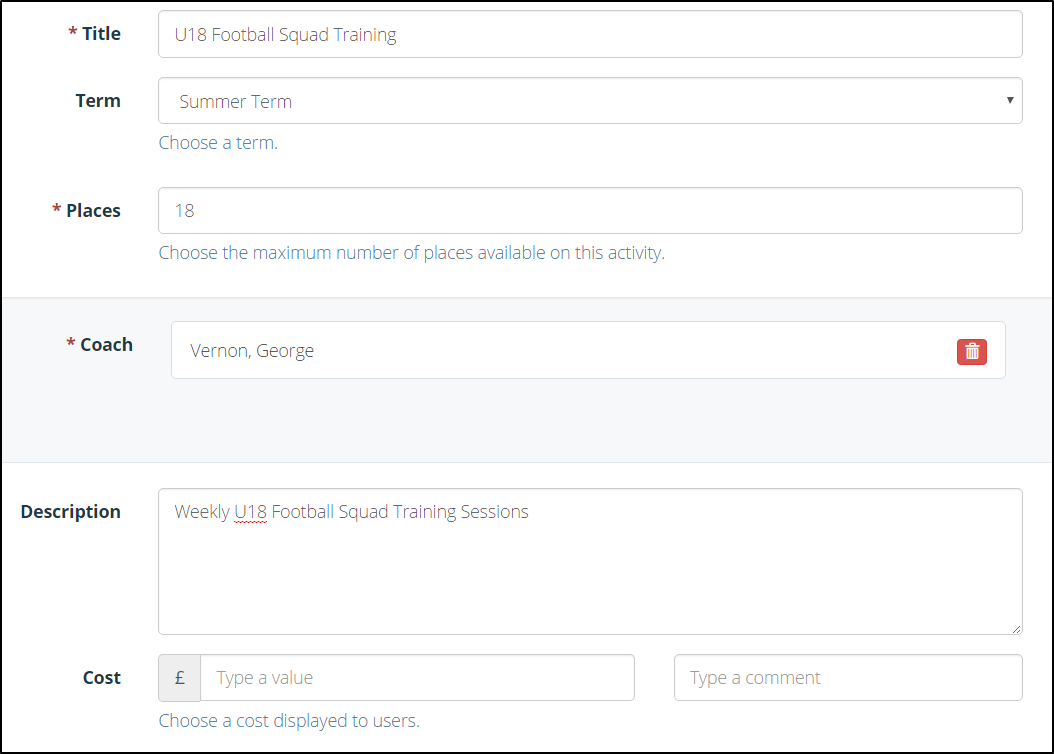
5. After entering these details, click ‘Submit’.
How to edit Squad Training Sessions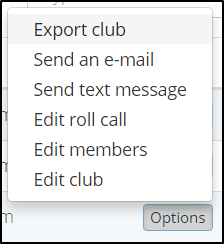
1. Click the ‘Options’ button on the right-hand side, and click ‘Edit Club’.
2. The ‘Basic’ section will display the details you have previously entered. It is best to keep the status set as ‘Draft’ until all squad training details have been entered and saved. If necessary, edit any details in the ‘Basic’ section and click ‘Save’.
3. Scroll down to the ‘Advanced’ section, and attach a file if required. This can contain further training session information.
4. Squad training sessions need to be created before players can be added.
a. Scroll down to the ‘Sessions’ section.
b. Either add each session individually by selecting the appropriate date and start and end times, and clicking ‘Add Session’.
c. Or, Click ‘Range of Sessions, enter the date range, select the correct weekday and enter the start and end time and click ‘Add Sessions’. This will create a session for the selected weekday throughout the date range selected at the same time.
d. Click ‘Save’.
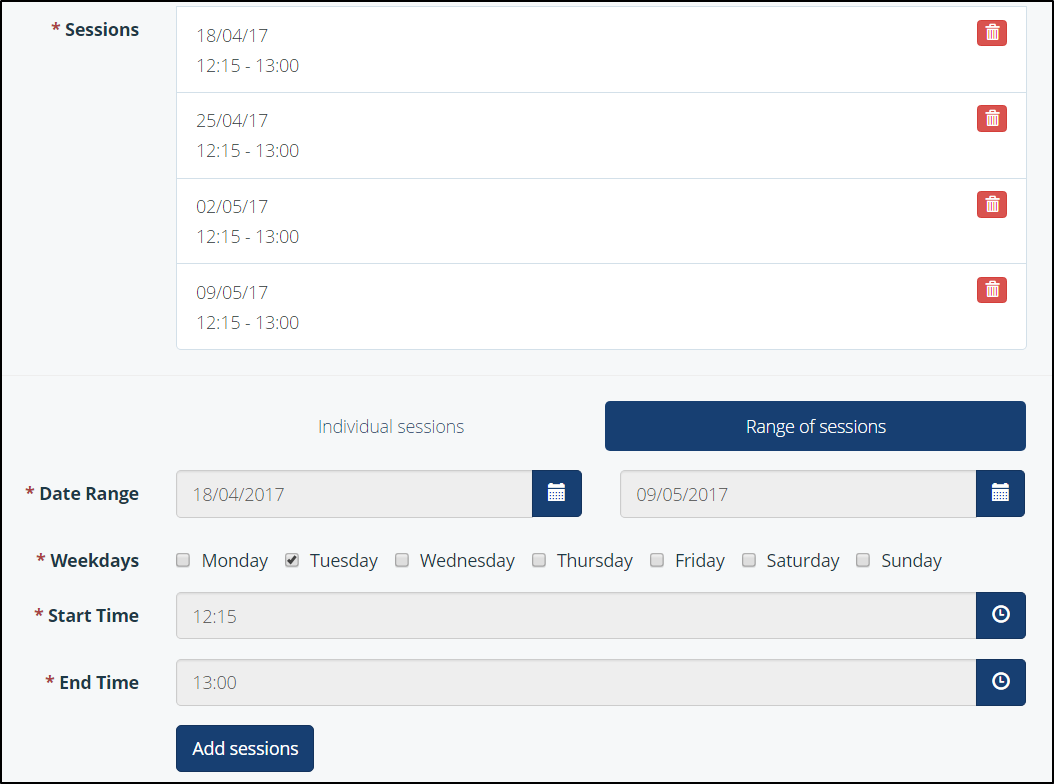
5. Once the session dates have been created and saved, the relevant players can be added.
a. Scroll up to the ‘Attendees Section’ and use the filter options to find the correct pupils.
b. Click their names to move them to the ‘Selected Members’ column, then click ‘Save’.
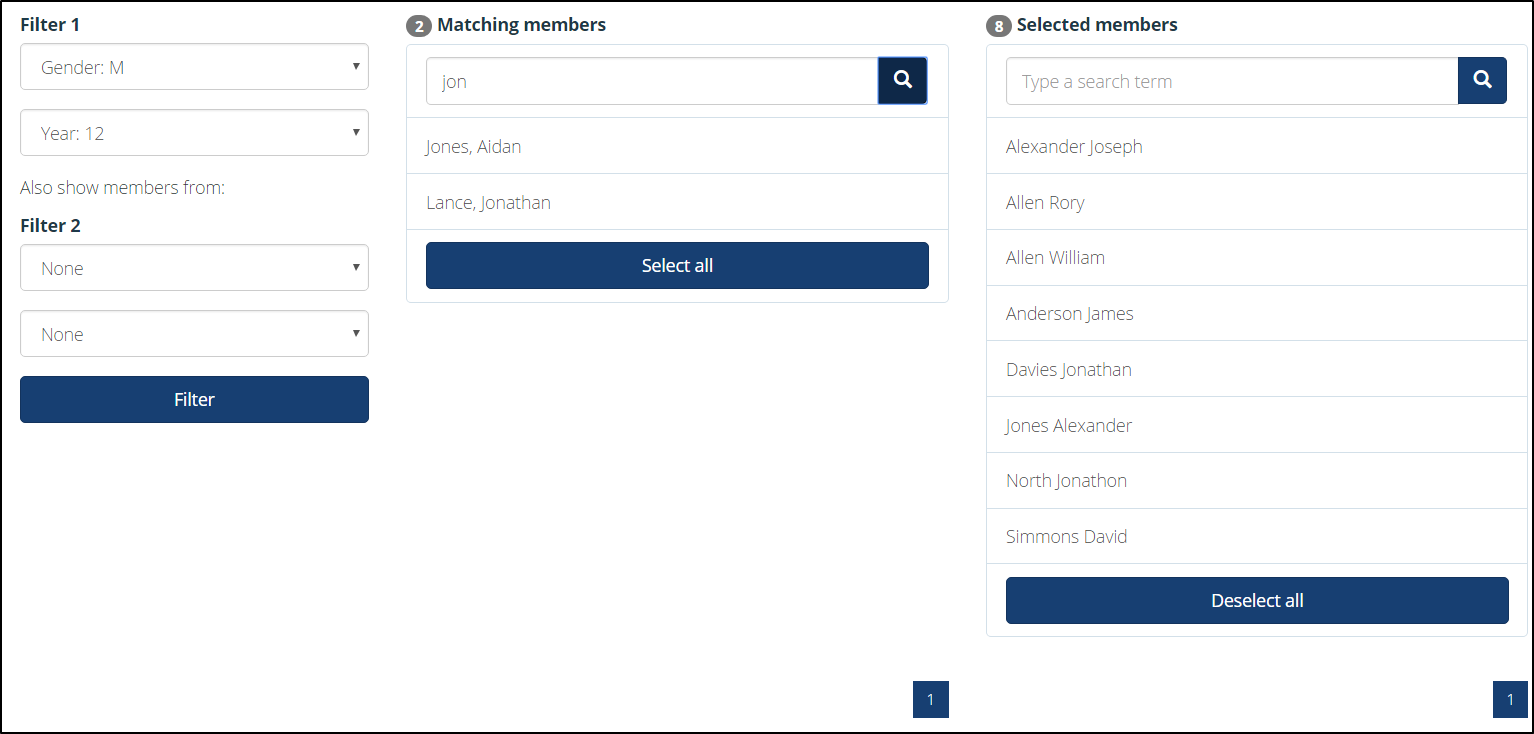
6. Once the appropriate details and relevant players have been added and saved, the squad training sessions can be published. This can be done in two ways, either scroll to the top of the ‘Edit’ page, click the ‘Published’ button, and save. Or, in the ‘Squads’ page, tick the tick-box for the correct Squad Training Club, click ‘Bulk’, and click ‘Publish Club and Sessions’.



