| Click here to view or download a PDF file of this guide |
When a Parents’ Evening session is created, its status is automatically set as ‘Draft’. In order for parents to be able to view information regarding the session, it needs to be ‘Published’.
1. Ensure you are logged into the Staff Message Centre.
2. Click ‘Sessions’ in the Parents’ Evening Zone.
3. Locate the appropriate Parents’ Evening, tick the tick-box next to it, click ‘Bulk’ and click ‘Publish Session’.
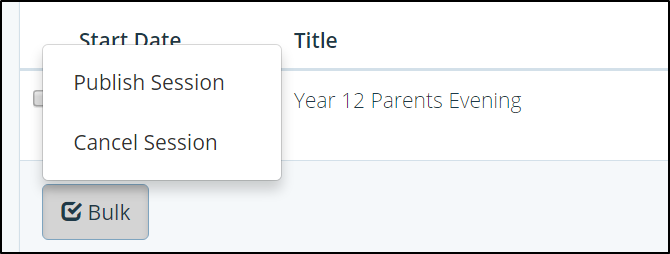
Once published, details of the PE will display in the Parent Message Centre. Parents will only see information for sessions directly related to their children. A Parents’ Evening can be published at any time, but the option to book appointments will only be available once the date and time selected for booking to open has been reached.
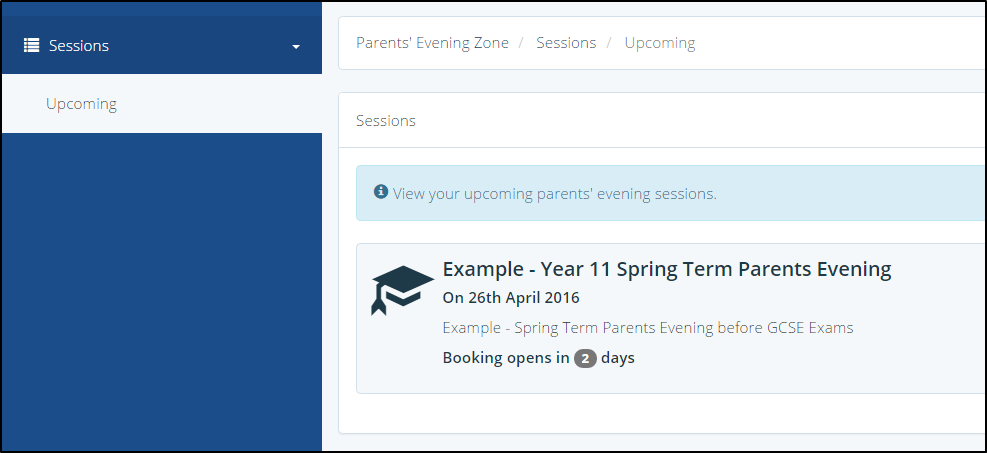
Published Parents’ Evening with Booking closed
Once this date and time has passed, parents will be able to book PE appointments.
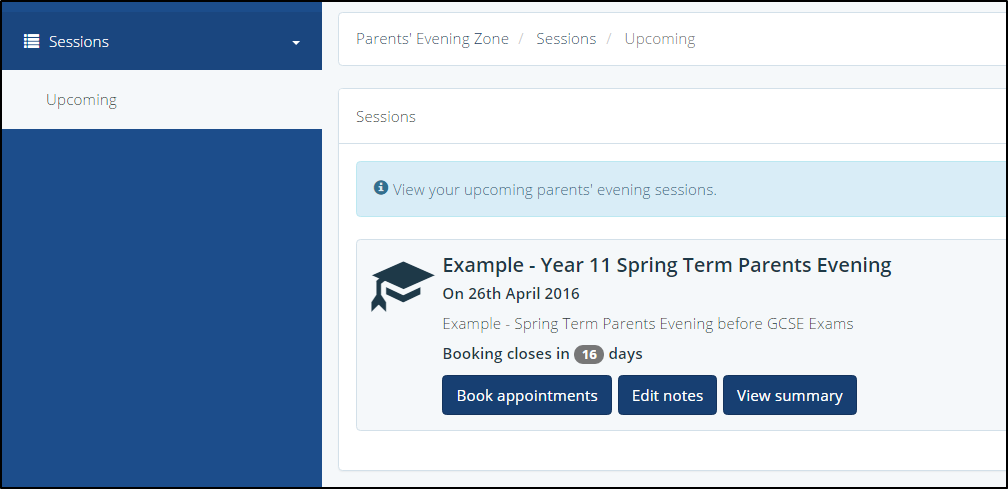
Published Parents’ Evening with Booking open
The ‘messaging gateway’ allows the school to send an email or text to parents involved in this PE session, informing them that booking is now open, or regarding any last minute changes
• Click ‘Options’ and click ‘Send text message’ or ‘Send an email’.
Booking Parents’ Evening appointments
Parents log-in to the secure Parent Message Centre and book their appointments themselves. Alternatively, if a parent is unable to make their own booking, the school PE manager can login and make appointments on behalf of the parents. Message Centre Administrators are able to view all stages of the booking progress via the PE ‘Booking’ page. Adding notes, printing appointments and viewing staff commitments are also available to view and edit via the ‘Booking’ page.



