| Click here to view or download a PDF file of this guide | Click here to view a video example of this guide |
Once all of a Co-Curricular Club’s sessions have run, and there is no need for it to still display in the Staff Message Centre, the Club can be archived and stored in the ‘Archive’ tab. Archiving a Club removes it from the immediate 'Clubs' view, ensuring that viewing current Clubs is not obscured by Clubs that are no longer running.
A Club can only be archived once all of its sessions have run. If a Club still has sessions to complete, then it must remain active in the Clubs view.
Once a Club has been archived, it cannot be brought back and republished. However, the Club and session information of archived clubs can be exported to a spreadsheet.
For a help-guide detailing how to export an archived club, please click here.
How to archive a Co-Curricular Club
How to archive a Co-Curricular Club
1. Ensure you are logged into the Staff Message Centre
2. Select the appropriate Club type in the Co-Curricular Zone.
3. Tick the tick boxes next to the Clubs you wish to archive. Click ‘Bulk’ and click ‘Archive club’.
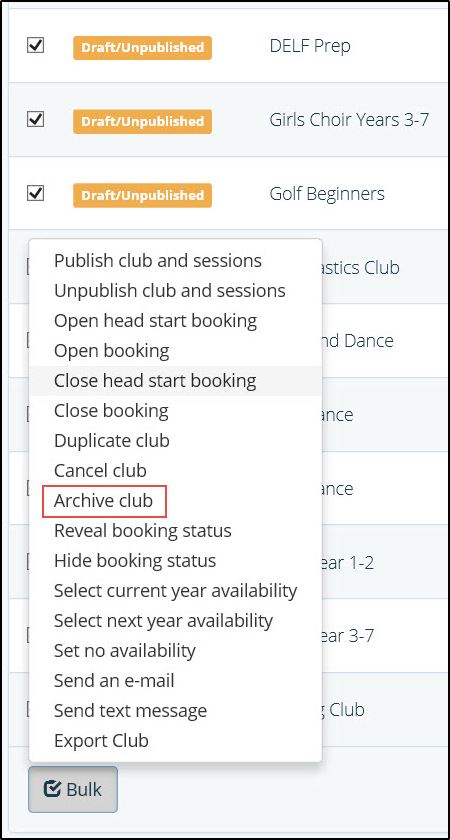
The Bulk 'Archive club' option
4. The selected Club(s) will now display in the ‘Archive’ tab.
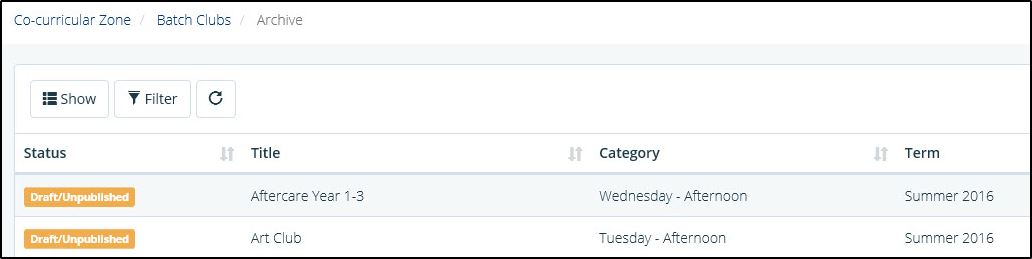
The ‘Archived clubs’ view



