| Click here to view or download a PDF file of this guide |
Once a Club’s booking period is closed, parents have no need to view the Club’s details in their Parent Message Centre. Unpublishing a Club effectively sets the Club back to a ‘Draft’ status, ensuring that all session details are preserved, but removing it from the parent view. Any Club sessions that have been requested by parents will still be viewable in the ‘Requested’ tab in the Parent Message Centre.
Unpublishing a Club can be a temporary measure, and the option to republish and open booking again is preserved.
How to unpublish a Co-Curricular Club
1. Ensure you are logged into the Staff Message Centre
2. Click the ‘Clubs’ panel list item in the Co-Curricular Zone on the Dashboard.
3. All published Clubs will display in green.
4. Click the tick box of the Club(s) that needs to be unpublished.
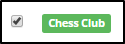
5. Click ‘Bulk’, and click ‘Un-publish Club and Sessions’.
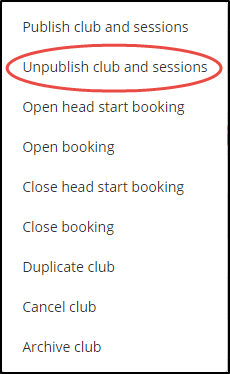
The ‘Un-publish Club and Sessions’ Bulk option
6. The page will reload, and the Club(s) will have turned to amber. Hovering the mouse over the Club will display the clubs status.
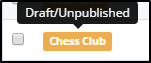
The Club will have now been removed from the ‘Available’ tab in the Parent Message Centre. Any requested sessions will still display in the ‘Requested’ tab.
How to republish a Co-Curricular Club
If a Club needs to be reopened for booking, and therefore republished, a similar process needs to be followed.
1. Click the tick box of the Club(s) that needs to be republished.
2. Click ‘Bulk’, and click ‘Publish Club and Sessions’. The page will reload, and the Club(s) will have turned to green.
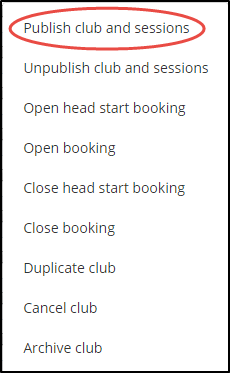
The ‘Publish Club and Sessions’ Bulk option
The Club will now display in the ‘Available’ tab in the Parent Message Centre, and booking can be reopened for parents.



