| Click here to view or download a PDF file of this guide | Click here to view a video example of this guide |
Singular and Batch Club booking can be set to open and close at specific times on particular days, removing the necessity of Club administrators having to manually open and close booking. The booking open/close times need to be set on an individual Club basis. After creating the Club, the timed booking feature will display in the ‘Edit Club’ page.
How to set Club booking to automatically open and close
1. Ensure you are logged into the Staff Message Centre.
2. Click the appropriate Club type (Singular or Batch).
3. Locate the appropriate Club; click ‘Options’ and click ‘Edit Club’.
4. In the ‘Basic’ section, click ‘Timed’ in the ‘Booking’ field. This will display date and time selection options.
a. Select the booking open date and time.
b. Select the booking close date and time.
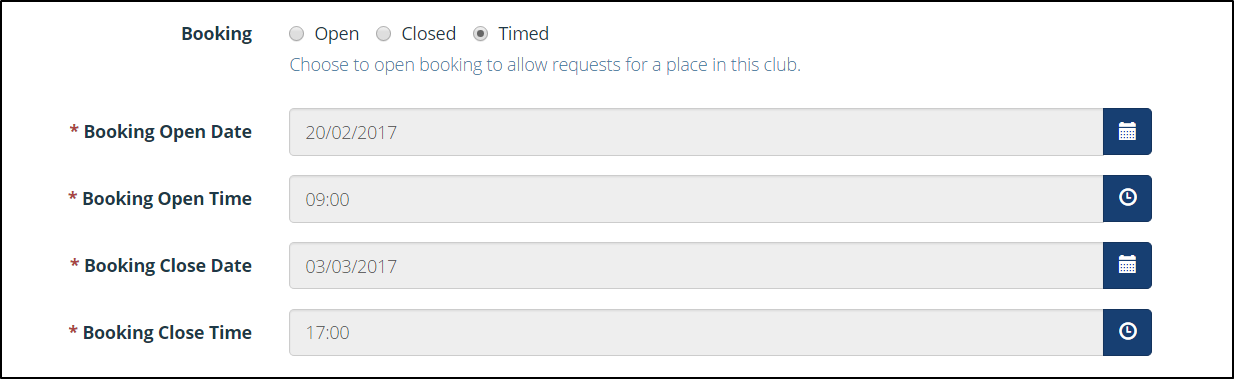
The ‘Timed’ booking feature
5. After making any edits, click ‘Save’.



