ClarionCall Lite has been introduced as a simple mechanism for managers to send text messages only to existing ClarionCall groups which they manage.
This could be useful for teaching staff who seldom use the system and require a simplified interface to send text messages only.
Alternatively, should the school wish to provide access to non-teaching staff, such as a school bus company who may need to send messages to the parents of children on a particular school buys route, ClarionCall Lite provides straightforward access to text messaging to pre-defined groups without access to any personal parent or pupil information.
ClarionCall Lite does not allow the user to send voice or e-mail messages or to create new groups.
How do I create a ClarionCall Lite User?
Any School Administrator or Manager can use the ClarionCall Lite system.
When a group is created from the main ClarionCall Messaging Website, the creator (either the School Administrator or a Manager) can set any member of staff as a Manager which authorises them to send messages to that group of parents.
Alternatively, once the group is created, you can set any person with a mobile number as an ad-hoc manager by clicking on your group and then selecting ‘edit managers’. You can then enter their details and assign them a PIN and they will be authorised to send messages to that group of parents.
Please note that ad-hoc managers will not be added to the School Staff list and, when either they or the group they manage is deleted, they will be removed from your school’s ClarionCall system.
To login to the ClarionCall Lite system (and the main ClarionCall Messaging Website), a manager will need a PIN number. Every member of staff entered into the School Staff group must be given a PIN which they can then use to access the ClarionCall system.
The School Administrator will assign this PIN when entering a staff member or ad- hoc manager. For security, you should assign a random PIN number and keep a record of this number. If this PIN number is lost, please contact ClarionCall Support.
Logging In
ClarionCall Lite has a separate URL (web address) to the main ClarionCall Messaging Service.
In order to log on the ClarionCall Lite user should go to: https://www.myclarioncall.co.uk/mobile
Please note that this URL is case sensitive.
This internet addresses uses SSL (128 Bit security) to provide a secure transmission similar to those used on Internet Banking sites and similar.

Enter your personal mobile number and PIN to access the groups you manage and select GO.
Sending a Text
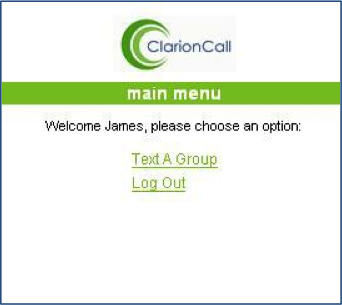
You will see a welcome message and the options to Text a Group or Log Out.
- Select Text a Group.
- You will see a group selection box.
- Select your required group.
- Enter your text message in to the message box.
- An email copy of your message will automatically be sent to the School Administrator.
- You can also choose to copy your text message by email to all parents in the group (if an address is available) by checking the ‘Send copies by email’ box.
- Click on Send.
You will receive on-screen confirmation that your message has been sent.
Please note that, if your school has chosen to suppress messages to international mobile numbers, your confirmation will read that your message was sent to all domestic (UK resident) parents in your group.
You can choose to return to the main menu and either send another message to a different group or logout to end your session.



