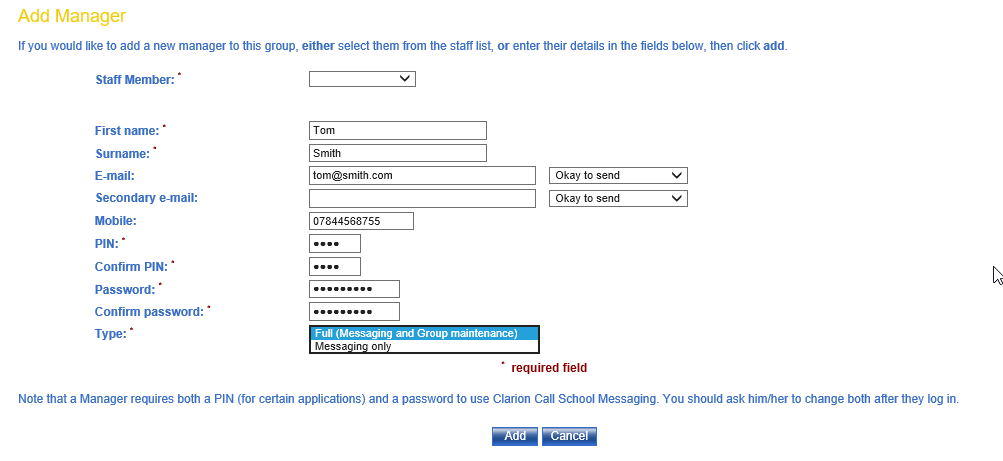An extended community is a group containing people associated with the School, but are not part of the School Directory.
It is not affected by synchronisation and can be completely administered through your ClarionCall system. Extended communities can be useful for creating a group containing prospective pupils.
To create an extended community, perform the following:
1. Go to the ‘Admin’ screen.
2. Click “Edit Groups”.
3. The system will now display the ‘Edit Groups’ screen. Under the ‘Extended Community Groups’ section, click the “New Group” button.
4. The system will now display the ‘New Extended Community Group’ screen. Enter the name for the extended community in the “Name” field and click “Create Group”. 
5. The extended community has now been created.
6. The system will now provide you with the opportunity to add a new manager of the group. By default, all School Administrators will be setup as current managers (they cannot be removed). If a manager has created this extended community, they will also be setup as a current manager.
If you do not wish to add any other staff members as managers of this group, leave the current screen. If you would like to add another group manager, select a staff member from the drop down menu and click “Add”.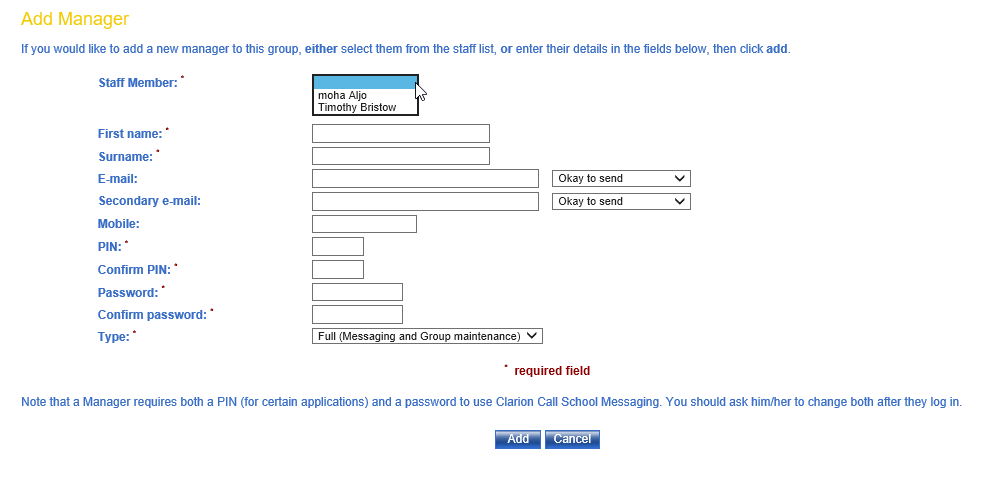
7. Alternatively, to add a new manager for the group, who is not a staff member, enter their details into the ‘Add Manager form’ and click “Add”. Note: you must set a PIN for the new manager, which will initially be both their voice messaging PIN and login password. It is also necessary to specify in the type drop down menu whether the manager will have:
- Full (Messaging and Group maintenance) – enables full rights over the group, thereby allowing them to add/remove members to/from the group; or
- Messaging only