To add a new pupil with parent/guardian contact details, or to add a new parent/guardian to an existing pupil or a new pupil to an existing parent/guardian, follow the steps below.
Note: if your School is set to synchronise automatically with ClarionCall, the new contact must be created in your School’s MIS (database) as well as in your system. Otherwise the system will remove the contact during the next automatic synchronisation. Alternatively if the new contact is not immediately required, add the details to your School’s database and wait for the next synchronisation to recognise and create it on your system.
1. Go to the ‘Admin’ screen.
2. Click the “Add New Members” button.
3. The system will display the ‘Add New Members’ screen. If you are adding new parent/guardian contact details for an existing pupil continue to step 4. If you have to create the pupil first, enter the pupil’s forename and surname into the “First Name” and “Last Name” text fields under the ‘Pupil’s Name’ section respectively. Continue to step 6.
4. If you are adding new parent/guardian contact details for an existing pupil, find the pupil in the system by clicking the “Search” button under the ‘Pupil’s Name’ section.

5. This will display the ‘Pupil Search’ pop out window. Find the pupil by entering their first name and/or last name in the respective fields. Click “Search”. The search results will now appear in the ‘Pupil Search’ window. Select the pupil by clicking on their name. This will return you to the ‘Add New Members’ screen and the pupil name will appear next to the “Or choose existing” label.
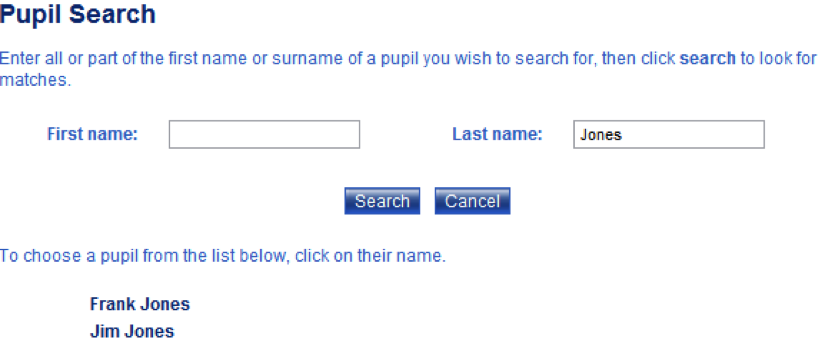
6. If you are adding a new pupil to an existing parent/guardian, continue to step 7. To add new parent/guardian details, complete the ‘Member Details’ form with the relevant data. Note: at least one contact method (mobile number or e-mail address) is required. To add more than one parent/guardian, click the “More Members” button to display an additional form.
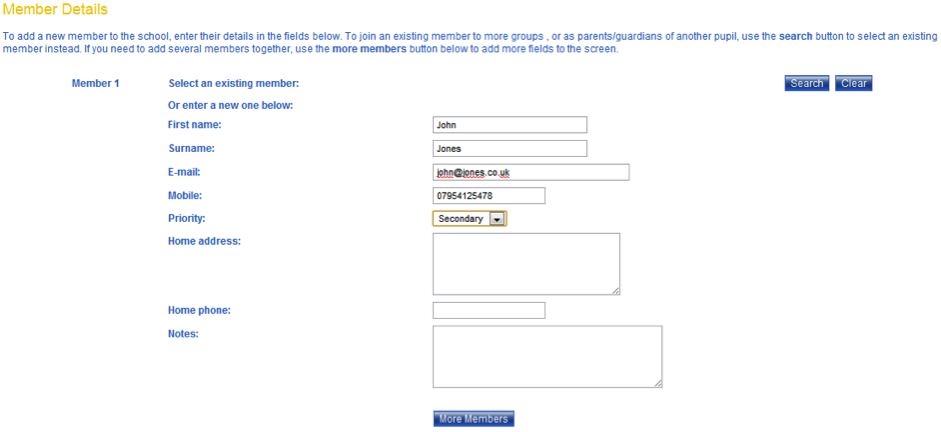
7. If you are adding a new pupil to an existing parent/guardian, then the new pupil details should have been added during step 3. Find the existing parent/guardian by clicking the “Search” button under the ‘Member Details’ section.

8. This will display the ‘Person Search’ pop out window. Find the parent/guardian by entering their first name, and/or last name, and/or mobile number in the respective fields. Click “Search”. The search results will now appear in the ‘Person Search’ window. Select the parent/guardian by clicking on their name. This will return you to the ‘Add New Members’ screen and the parent/guardian details will appear in the ‘Member Details’ form.
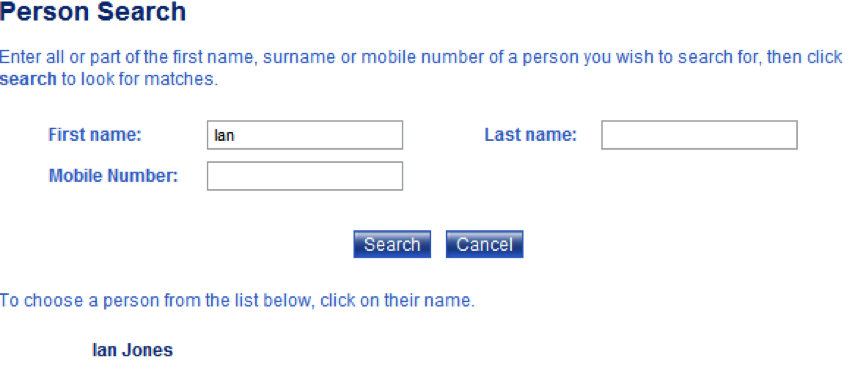
9. As the School Directory group contains every pupil and parent/guardian record, the new member will be added to it by default. However, the new member should be affiliated with at least one other group. If the drop down menus under the ‘Group Selection’ section appears blank, you must select at least one group from the drop down menus. Note: If the member is only required in the School Directory group, select “School Directory” in the first drop down menu.

10. When you are satisfied with the details entered on this screen, click the “Add Members” button to complete the process.



