| Click here to view or download a PDF file of this guide | Click here to view a video example of this guide |
Certain event scenarios may require a limited number of tickets to be made available for parents on a first-come-first-served basis. The General Form ticketing option allows you set the maximum number of tickets available, and a maximum number of tickets that can be selected per submission. Once all tickets have been requested, the form will stop all submissions.
1. Ensure you are logged into the Staff Message Centre.
2. Click ‘General’ in the Form Zone on the Dashboard.
3. Locate the appropriate form, and click the ‘Edit’ icon. (To setup form ticketing options, the General Form’s basic details need to have been created. Click here to view a help guide on how to create a General Form).
4. Locate the ‘Ticketed’ section and click ‘Yes’. Type a ‘Label’ to describe the ticketing options, enter a maximum number of tickets available for the form, and enter a maximum number of tickets available per submission.
a. The maximum number of tickets per submission does not prevent multiple submissions. We recommend setting ticketed forms to ‘Single’ submission.
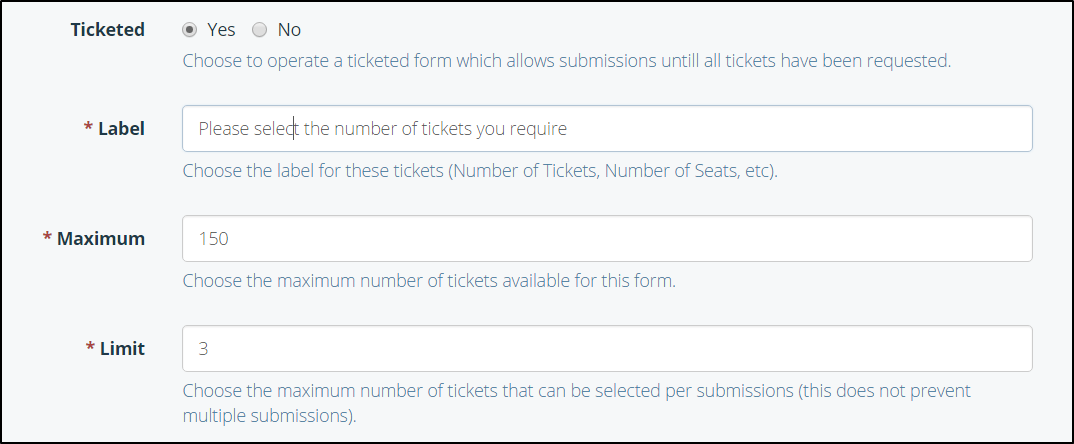
5. After entering these details, click ‘Save’ to update the form. The number of tickets available will display on the ‘Library’ page, and countdown with each submission.

Once the maximum number of tickets has been requested, the form will close for submissions, and further ticket requests will not be able to be made. The form’s title will display in the Form Zone, but a message informing members that all available tickets have been requested will display instead of the submission option.



