| Click here to view or download a PDF file of this guide. | Click here to view a video example of this guide |
1. Ensure you are logged into the Staff Message Centre.
2. Click ‘Fixtures’ in the Sport Zone, then click the ‘+New’ button in the Fixtures page (or the '+Add' button if creating a Sport Fixture and Match for the first time).
3. Select the sport and the correct date. Click ‘Check Fixtures’. This will look up any fixtures on that date relating to the sport, and give you the option of adding further matches to the existing fixture.
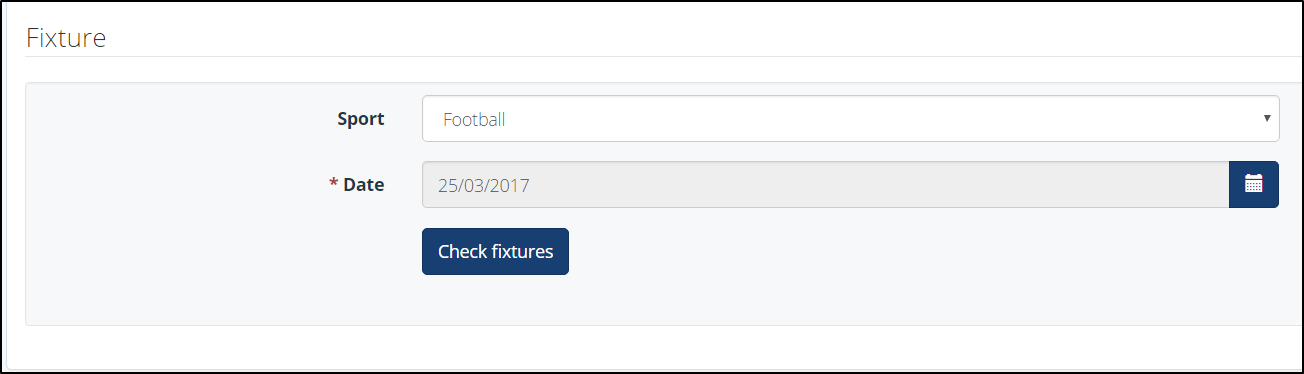
4. Either select an existing fixture, or click ‘Create a Fixture’ to create a new Sports Fixture.
Clicking ‘Create a Fixture’ will open the ‘New Fixture’ page, and allow you to add further details.
The New Fixture page
1. In the ‘Fixture’ section, choose the ‘type’ of fixture from the drop-down menu.
2. Select Calendar Sections and Tags if appropriate.
3. Select your opponent. Enter their details into the search bar, select the correct school and click ‘Select Opponent’.
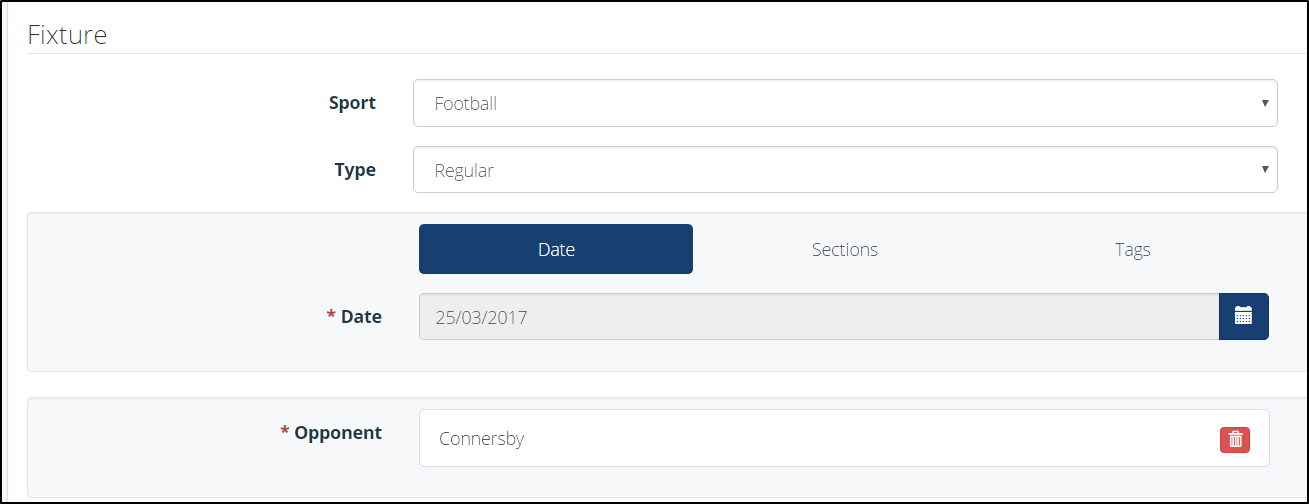
4. In the ‘Matches’ section, add either home or away Matches to your Fixture. Select Home or Away as the venue, tick the appropriate team(s), enter the match start and collection time, and then click ‘Add Matches’. Click ‘Submit’ after adding your matches.
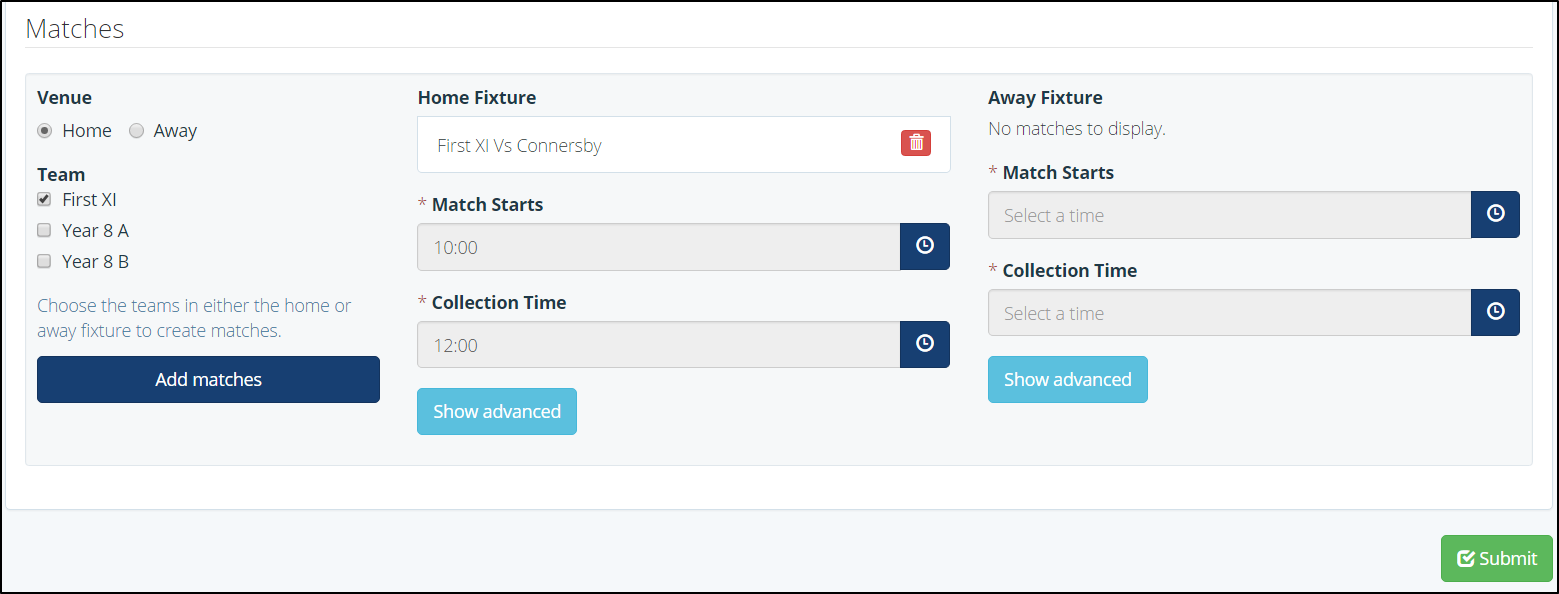
Clicking ‘Submit’ will create your individual matches, and load the ‘Matches’ page. From here, you can edit your individual matches, and add pupils.



