| Click here to view or download a PDF file of this guide |
Once a Parents’ Evening session has been setup and published, parents will need to be informed of when appointment booking is due to open and close. Messages can be sent directly from the Parents’ Evening Zone to parents of pupils assigned to sessions, keeping them up-to-date as the Parents’ Evening approaches.
How to send a text message
1. Ensure you are logged into the Staff Message Centre.
2. Click ‘Sessions’ in the Parents’ Evening Zone.
3. Locate the appropriate Parents’ Evening session, click ‘Options’ and click ‘Send text message’.
4. Select the members you wish to message; as a default the text will be sent to all group members – choose to send to Primary members only, Secondary members only, or select particular members to message.
5. Choose to ‘Cc All’ recipients to send them an email copy of the text, and enter any additional addresses to Cc in.
6. Type your text in the ‘Message’ field. The number of characters used will count-down as you type.
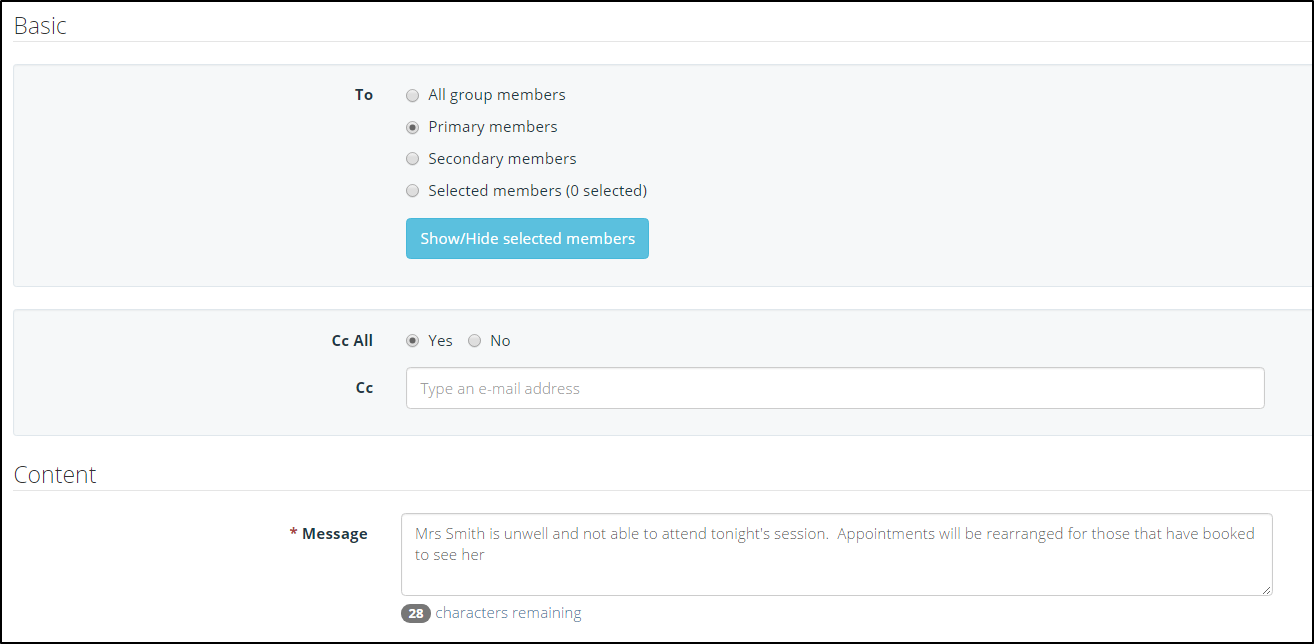
7. Click ‘Submit’ to send your message. A confirmation pop-up will display when your text has sent.
How to send an email
1. Locate the appropriate Parents’ Evening session, click ‘Options’ and click ‘Send email’.
2. Select the members you wish to message; as a default the email will be sent to all group members – choose to send to Primary members only, Secondary members only, or select particular members to message.
3. Cc any addresses that don’t appear in the group, and select a staff Cc group if appropriate. If you require staff copy groups to be setup, please contact ClarionCall.
4. Select where any parent replies to be sent to – select either the school’s contact email address, or enter a specific email address.
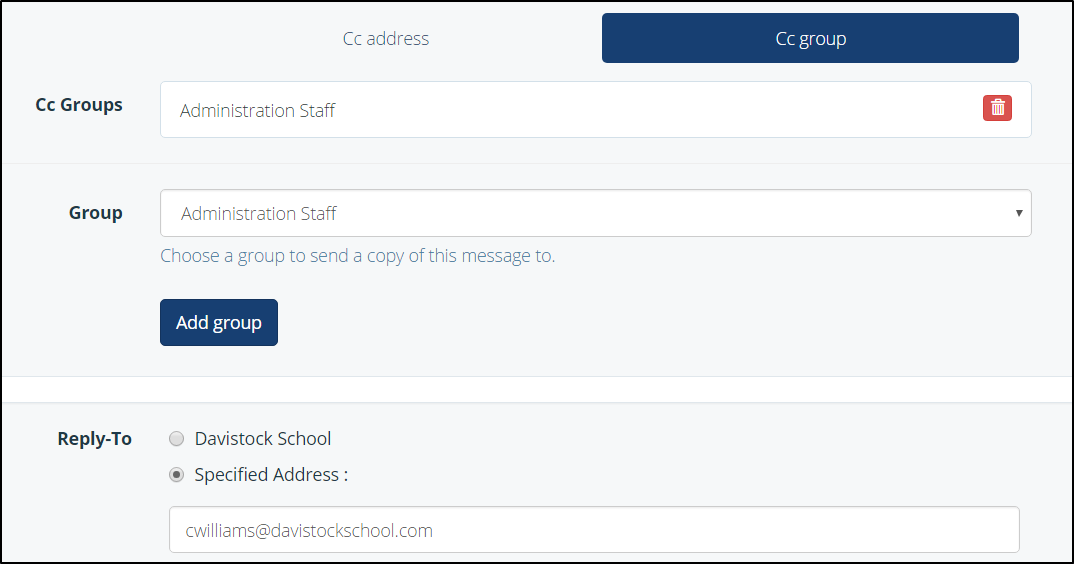
5. Enter the email subject, and if appropriate select the relevant template from the drop-down menu. (Further information on Enhanced messaging services can be found here).
6. Add an attachment if required – attachments cannot exceed 3mb in size.
7. Type your email in the ‘Message’ field; formatting can be editing using the tools in the message editor.
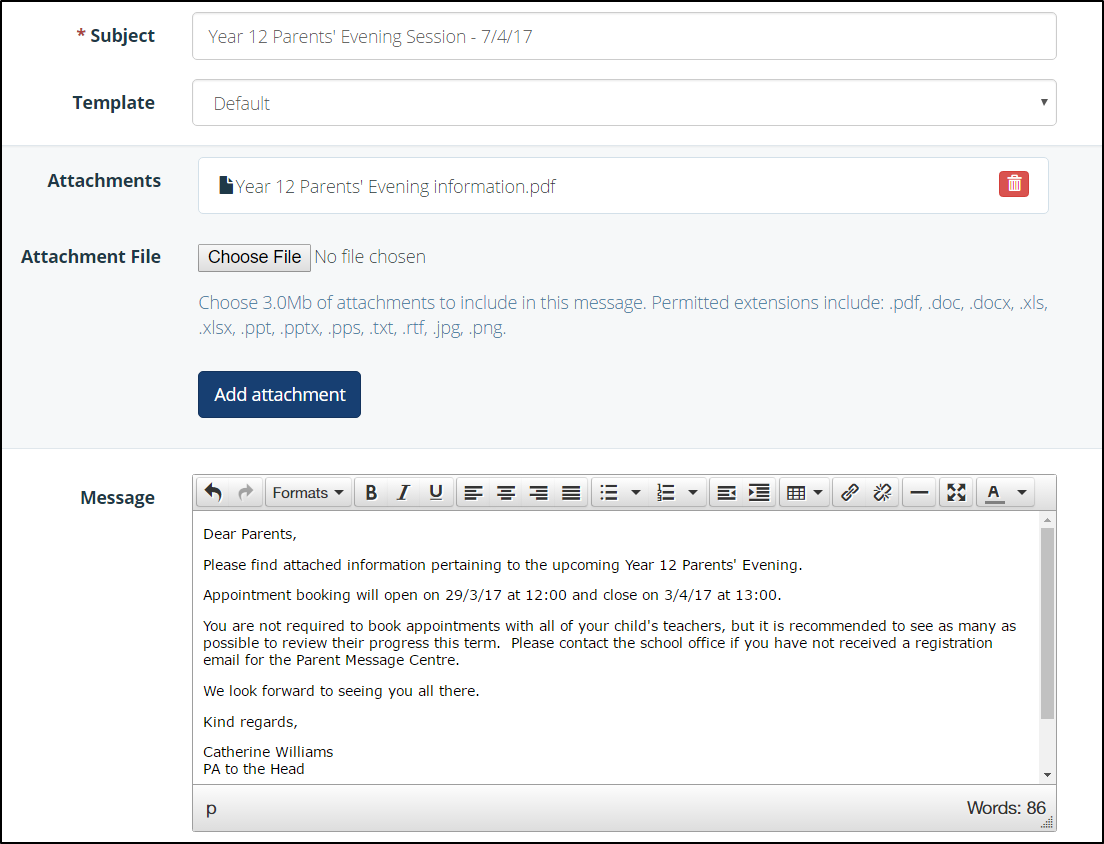
8. Click ‘Submit’ to send your message. A confirmation pop-up will display when your email has sent.



