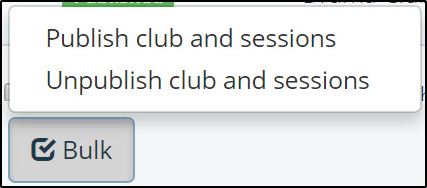| Click here to view or download a PDF file of this guide. |
| Click here to view a video guide of Scenario A |
| Click here to view a video guide of Scenario B |
When creating your Co-Curricular clubs for the next academic year, some key dates must first be decided.
1. What date do you want to publish Clubs for viewing, and what date do you want to open them for booking?
2. What date does your MIS rollover to the next academic year?
Once these dates have been determined, then availability settings for your Co-Curricular Clubs can be decided.
To edit the availability of a Co-Curricular Club:
1. Ensure you are logged into the Staff Message Centre.
2. Click ‘Singular Clubs’ or ‘Batch Clubs’ in the Co-Curricular Zone.
3. Locate the appropriate club; click ‘Options’ and click ‘Edit Club’.
4. Scroll down to the ‘Availability’ section.
If you are setting your Clubs up for the Autumn term, but not planning on publishing and opening booking until after your MIS rollover, then please read Scenario A. If you plan on creating your Autumn term clubs, and want to publish and open booking before your MIS rollover, then please read Scenario B.
Scenario A
If you are waiting for the data in your MIS to rollover to the next academic year before opening your Clubs for viewing/booking, you will only need to assign the year groups that the club will be available for to one of the Availability lists. For example:
Chess Club - Autumn Term 2017, available for Year 4 and 5.
Simply add the appropriate year groups to one the correct ‘Availability’ year and click ‘Save’.
Once the MIS rollover has taken place, and ClarionCall has synchronised successfully following this, publish the clubs for viewing and open them for booking.
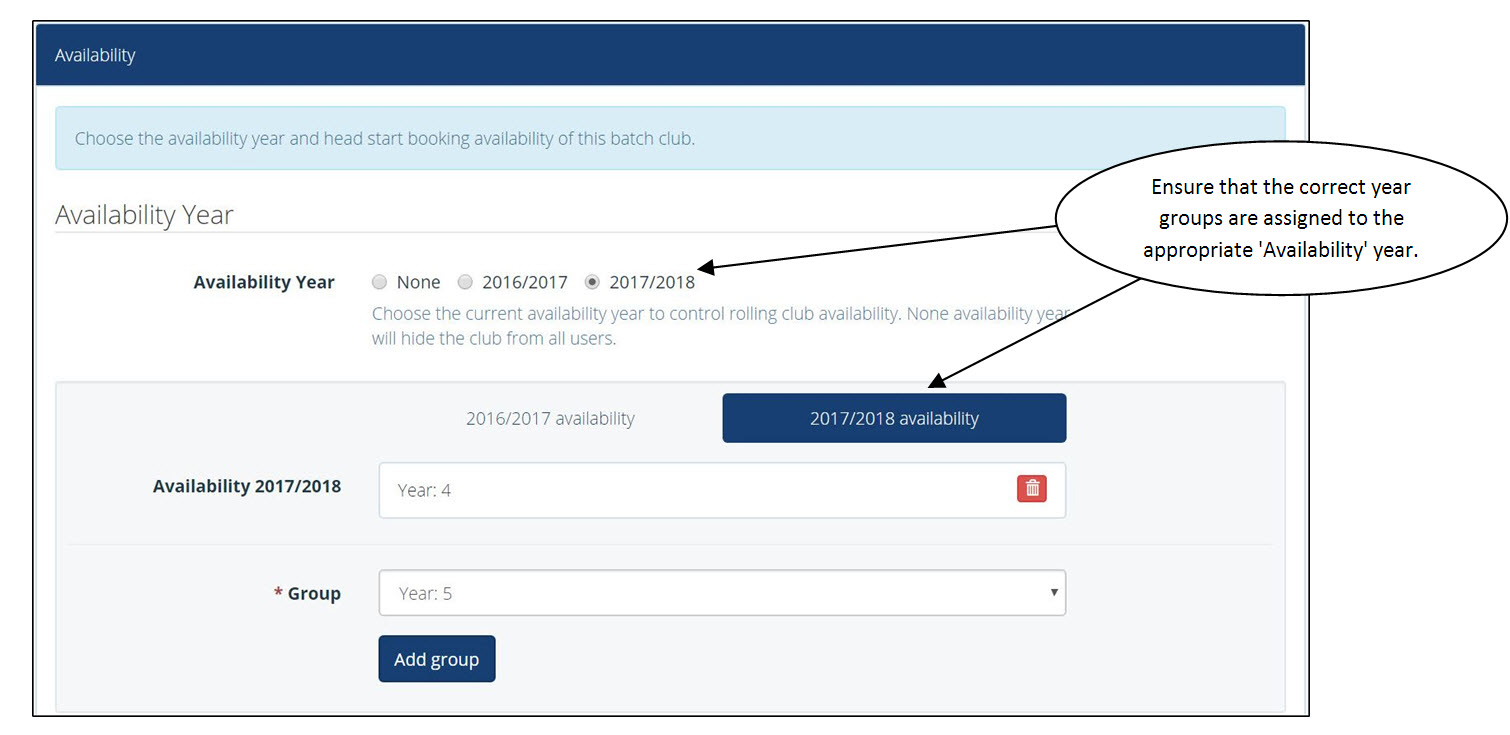
Scenario B
If you wish to publish your Clubs, and open them for booking before your MIS rolls over, then you will need to use a two list approach. One list will be populated with year groups in the current academic year. The other list will be populated with the year groups for the next academic year. For example:
Chess Club - Autumn Term 2017, available for Year 4 and 5.
The current academic year list will need to be populated with Year 3 and 4.
When the club is published, and opened for booking, before your MIS rollover takes place, pupils will still be in their current years of 3 and 4. Therefore availability 2016/17 will need to be set as Year 3 and 4.
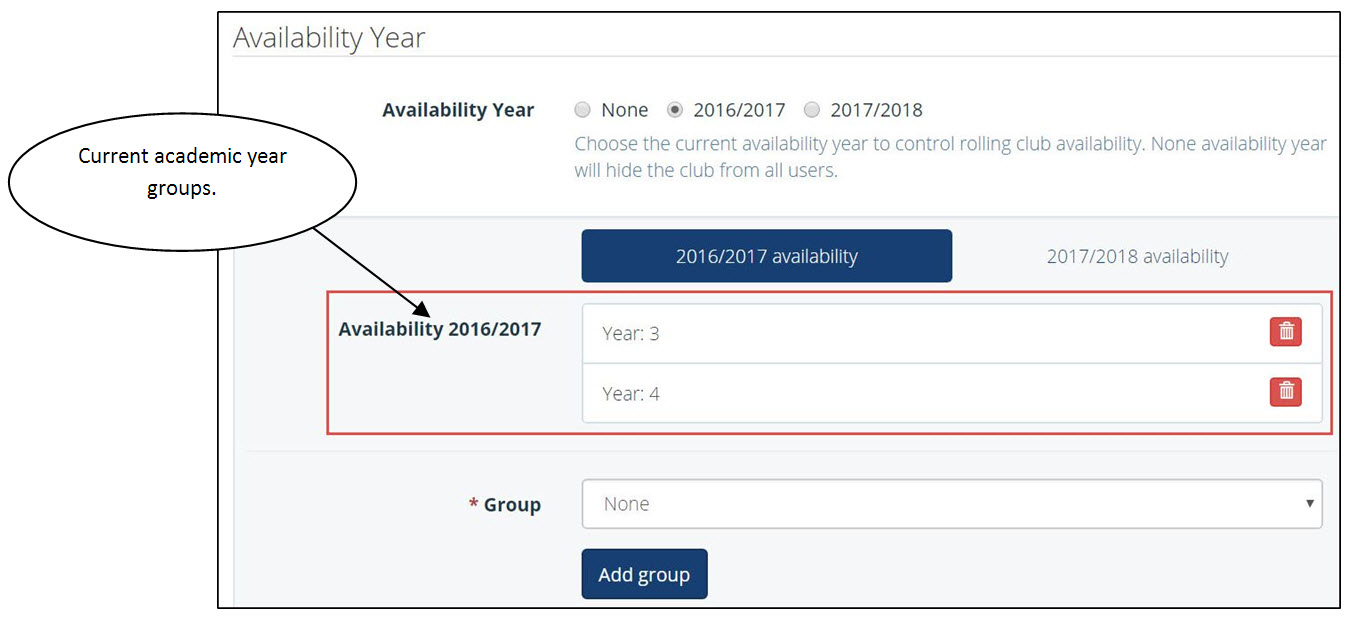
The next academic year list will need to be populated with Year 4 and 5.
Once the MIS rollover has taken place, these same pupils will be in Year 4 and 5. Therefore, availability 2017/18 will need to be set as Year 4 and 5.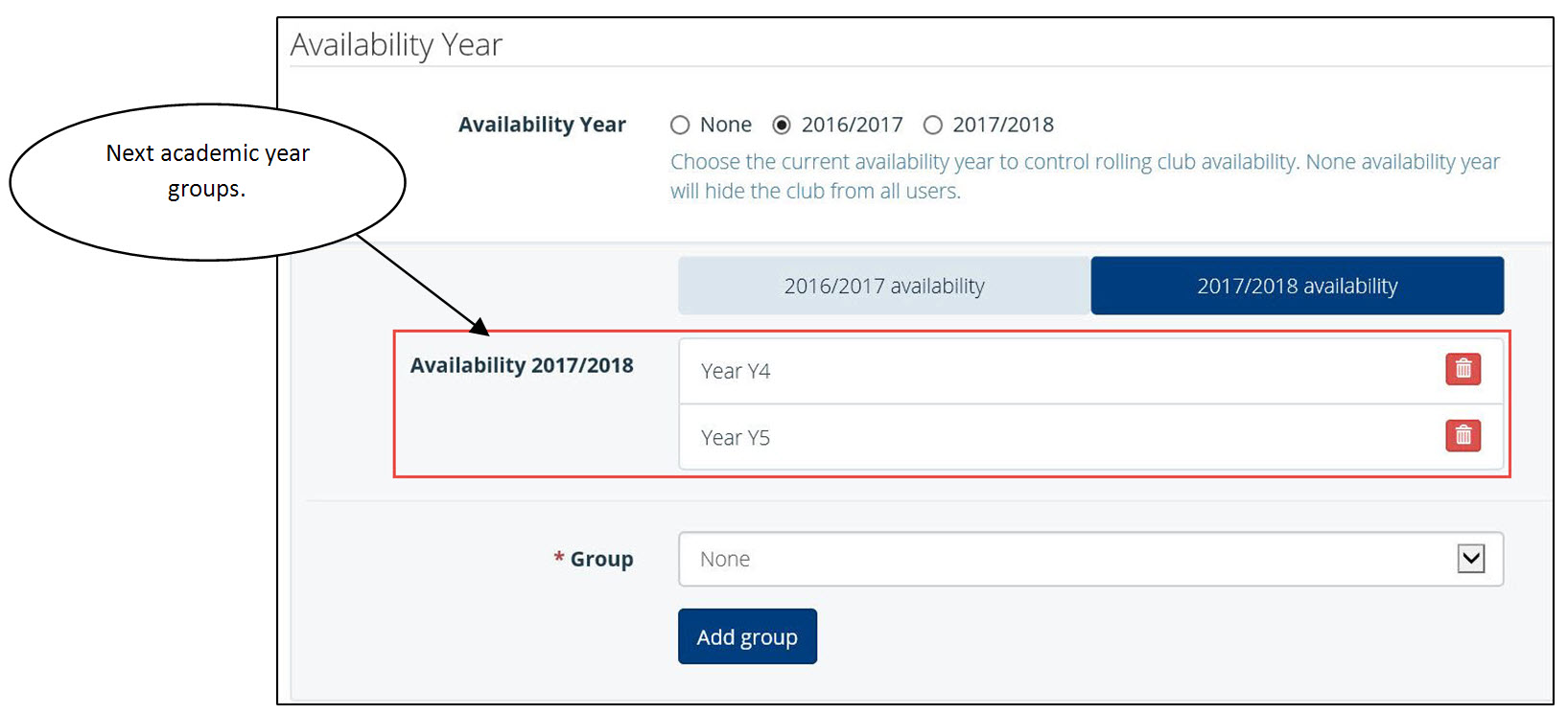
Once the MIS rollover has taken place, use the ‘Bulk’ menu option to ‘Select next year availability’. This will ensure that Year 4 and 5 parents will still be able to successfully book the Chess Club.
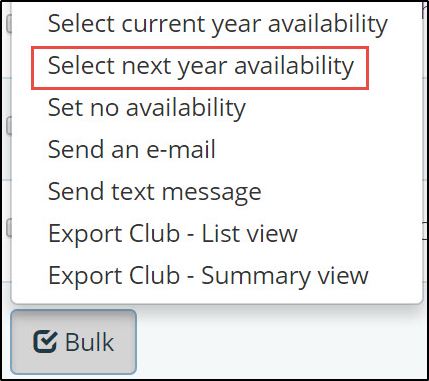
There may be a need to suspend Club booking availability whilst your MIS rolls over, and ClarionCall synchronises. The ‘Bulk’ menu option ‘Set no availability’ will suspend parent access to the club, to ensure that the roll over and synchronisation take place successfully, before reopening the Club.
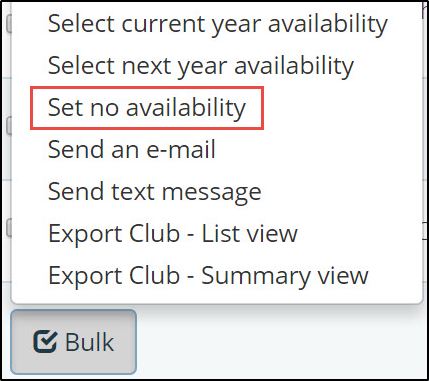
Simply click the ‘Bulk’ menu option ‘Activate Next Academic Year’ to reopen the Club.
Alternatively, the ‘Bulk’ menu option ‘Unpublish Club and Sessions’ will set the Club back to ‘Draft’ status, removing it from the ‘Availability’ tab in the Parent Message Centre. Click ‘Publish Club and Sessions’ once the rollover and synchronisation are complete to reopen the Club.