Sending E-form from “Sending an Email” menu.
Adding an E-Form Link to your email
1. Click Select next to the label marked E-Form:

2. Select the required form in the library you have created, and click Done.
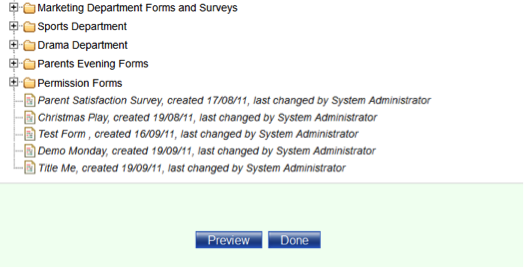
3. The hyperlink (click here) will now be inserted in the body of your email, and the name of the form will appear in the E-Form title field. Simply write the body of your general email message.
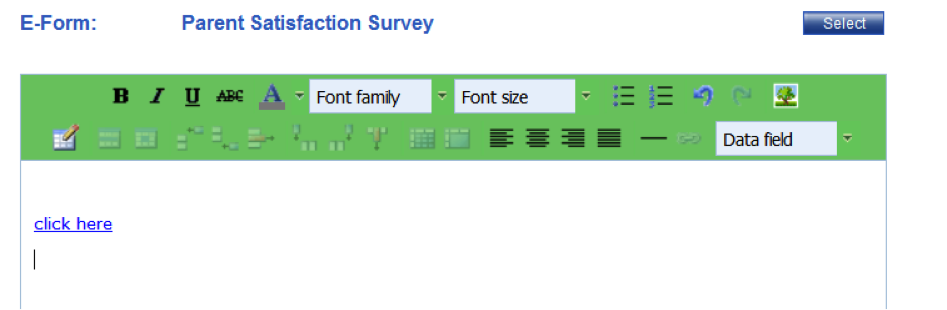
4. Once sent, the answers can be viewed in Sent Messages.
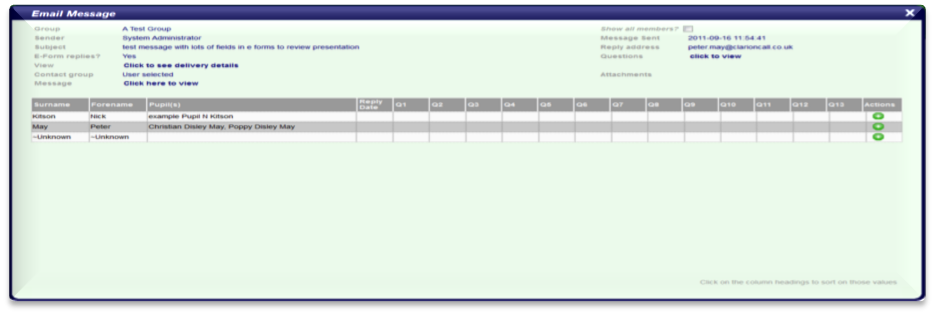
Sent Messages is a live environment and can be reviewed at any time to see submitted answers. Note a yellow envelope will appear on the Home page on the sent messages page whenever a new reply is received that you have not yet viewed
The results can be reviewed on the screen and also exported to a spreadsheet for further analysis or manipulation.



