| Click here to view or download a PDF file of this guide |
| Click here to view a 'How to edit sport match roll call' Video Guide |
The Roll Call feature allows members of the Sport Department to keep a record of players for each match.
1. Ensure you are logged into the Staff Message Centre.
2. Click the ‘Fixtures’ panel list item in the Sport Zone on the Dashboard.
3. Click ‘Matches’ in the left-hand menu, click ‘Options’ and click ‘Edit Roll Call’.
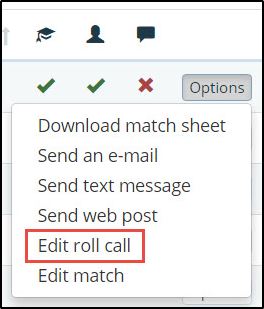
4. The ‘Edit Roll Call’ page will load. The ‘Details’ section contains information about the match. Edit the Roll Call status of players in the ‘Attendees’ section.
a. To set Roll Call for all players at once, use the ‘Bulk Status’ drop-down to set all players Roll Cal status as either ‘Present’, ‘Absent Excused’ or ‘Absent Unexcused’. Select the appropriate option and click ‘Set Status’.
b. To set Roll Call on an individual player basis, use the drop-down next to their name and select the appropriate status option.
c. Add a note against the player’s status in the ‘Extra Info’ field and click ‘Save’ to update the Roll Call status.
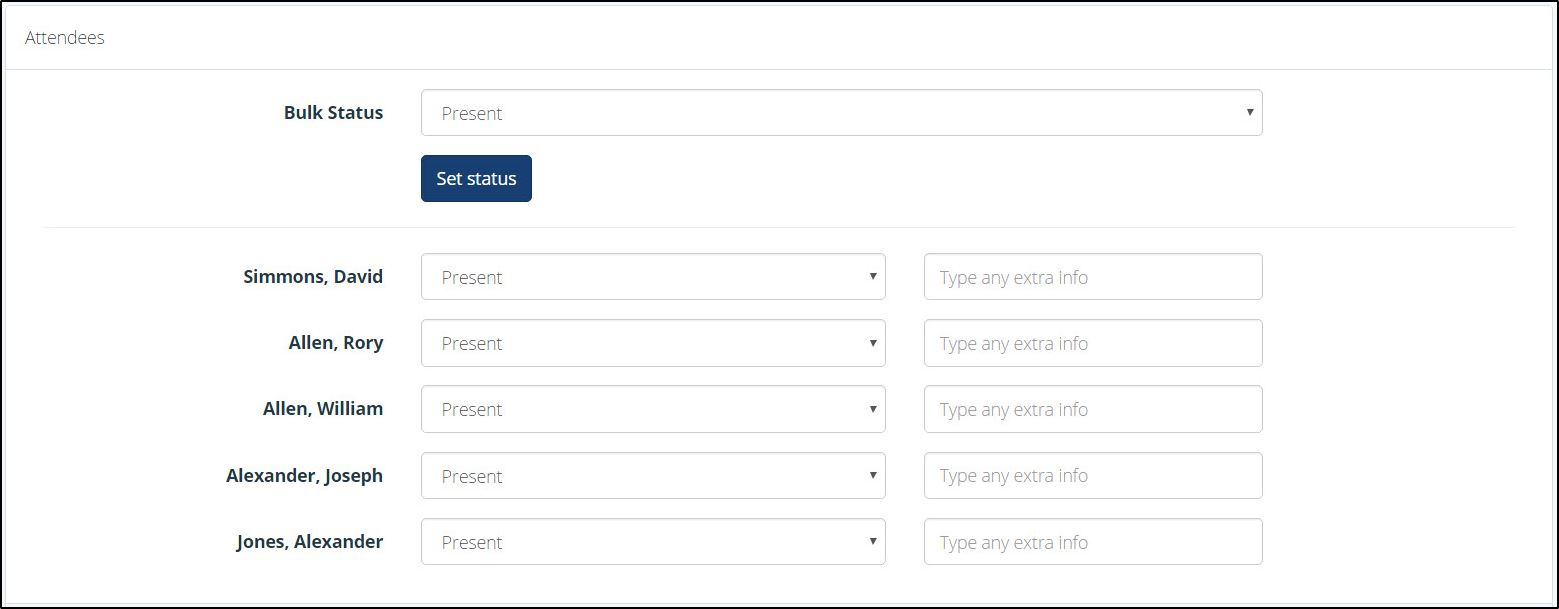
5. You may need to add a player to a match unexpectedly. The ‘Quick Add’ feature allows you to search for the player and add them to the team via the Roll Call page.
a. Click ‘Quick Add’, type the players name into the search field and click the search icon.
b. Select the appropriate player and click ‘Select Attendee’ to add them to the team.
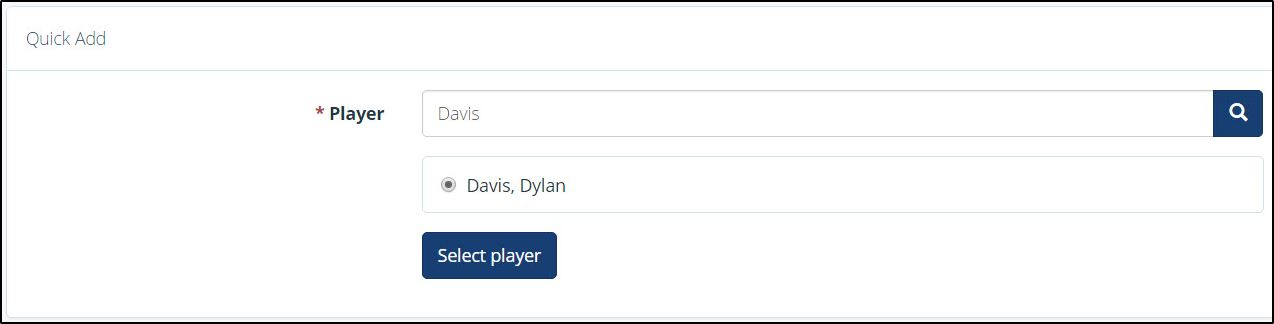
6. The player’s name will appear in the attendees list. Repeat step 4 to set their Roll Call status. Click ‘Save’ after making any changes.
The match’s teamsheet will automatically update to include players added using the ‘Quick Add’ function.



