| Click here to view or download a PDF file of this guide |
| Click here to view a video example of how to change a Fixture's Venue |
| Click here to view a video example of how to change a Match's Venue |
The venue of an entire fixture or of an individual match can be changed if required. The ‘Change Fixture Venue’ option allows home fixtures to be moved to different home venues, and away fixtures to different away venues. The ‘Change Match Venue’ option allows a match to be assigned to a corresponding fixture, enabling you to move a home match to an away fixture if a corresponding fixture exists.
You are currently not able to change a standalone home fixture/match to an away fixture/match or vice-versa. To move a single fixture/match from home to away, or vice-versa, a new fixture/match needs to be created, the correct details inputted, and the original deleted.
Change Fixture Venue
The ‘Change Fixture Venue’ option allows you to move the entire fixture to another location at the school, vital if the school has sports venues at different locations. Editing the ‘Fixture’ will affect all matches associated with it. A fixture can only be moved to a location at the school it is being played at, e.g. If the fixture is at home, the venue can only be changed to locations assigned to the home school, or vice-versa. If you have not created additional locations, see the bullet-points below for guidance on creating these.
1. Ensure you are logged into the Staff Message Centre.
2. Click the ‘Fixtures’ in the Sport Zone on the Dashboard.
3. Locate the appropriate fixture; click ‘Options’ and click ‘Edit Fixture’.
4. Scroll to the ‘Venue’ section at the bottom of the page. The ‘Change Fixture Venue’ tab allows you to switch an entire fixture, and all of its corresponding matches to a new location at the current school.
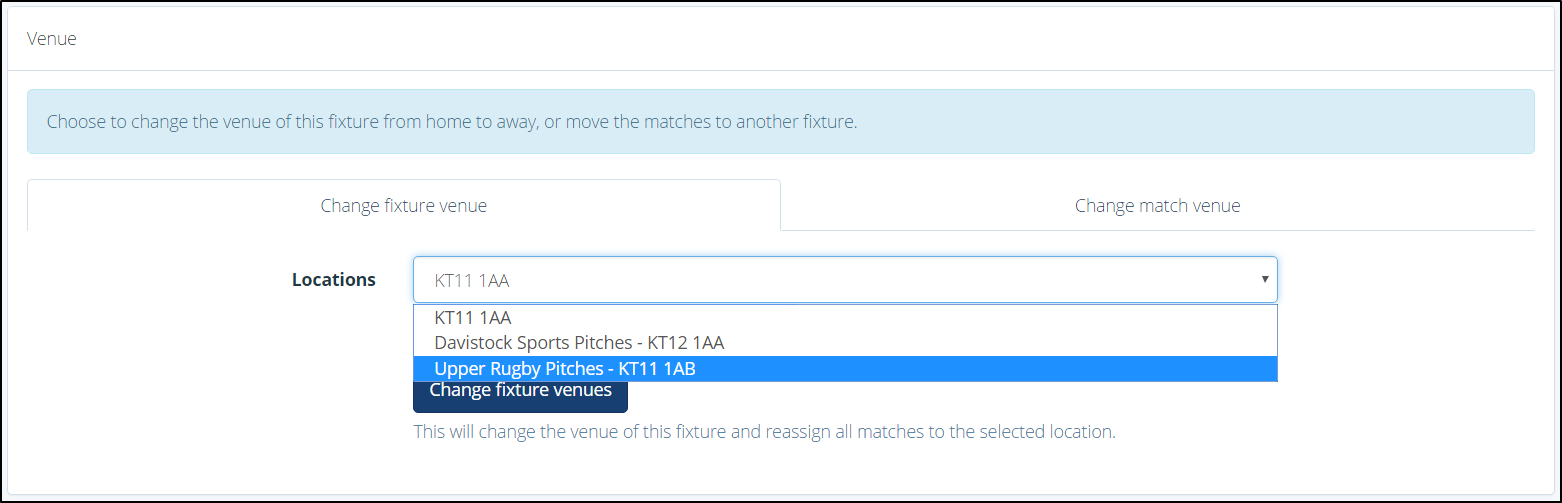
• When moving a home fixture to a different home location, if not already present, an alternative location must be added to your profile before using the drop-down menu to select a new venue. This can be added in the ‘Profile’ tab.
i. Click ‘Setup’, and then click ‘Profile’.
ii. Click the ‘Locations’ tab, enter a venue name and postcode, click ‘Add location’, and click ‘Save’.
• When changing an away fixture to a different away location, if not already present a new location must have be added to the opposition school’s profile, before using the drop-down menu to select a new venue. This can be added in the ‘Opposition’ tab.
i. Click ‘Setup’ and then click ‘Opposition’.
ii. Search for the fixture opposition, and click the school’s name. In the ‘Locations’ tab, enter the name and postcode of the alternative venue, click ‘Add location’, and click ‘Save’.
5. Use the drop-down menu to select a new fixture venue.
6. Click ‘Change fixture venues’ to save your changes.
Change Match Venue
The ‘Change Match Venue’ option allows you to assign a home match to a corresponding away fixture, or vice-versa. In order to move a match from home to away, or vice-versa, the alternative fixture to assign the match to must exist. If no alternative fixture exists, please scroll to the bottom of the page for guidance.
1. Click the ‘Change Match Venue’ tab.
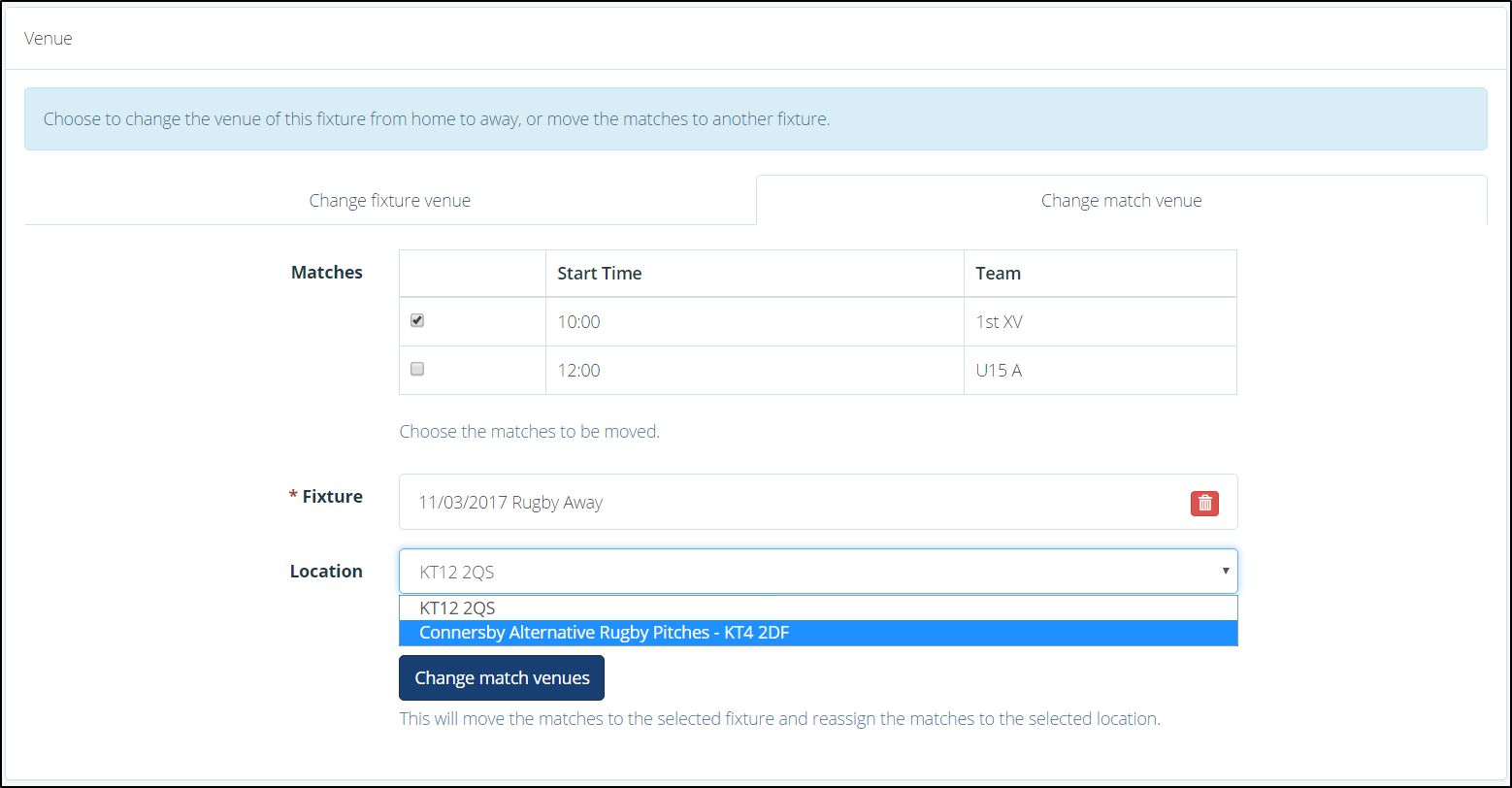
2. Select the Match that you wish you change the venue of.
3. Use the ‘Fixture’ drop-down menu to select the fixture you wish to assign the match too. E.g. this could be a corresponding fixture being played away rather than at home. Click ‘Select Fixture’ to assign the match to the new fixture.
4. Select the new location as appropriate using the ‘Location’ drop-down menu.
5. Click ‘Change match venues’ to save your changes.
A home match can only be assigned to an away fixture that features the same sport and opposition, and vice-versa. Assigning a home match to an away fixture that features a different sport will change the home match sport to the away fixture’s sport. Assigning a home match to an away fixture that features different opposition will also change the home match opposition to the away fixture’s opposition.
Moving a standalone fixture/match from home to away
To move a match from a home venue to an away venue, or vice-versa, you will need to create a new fixture at the other location by setting-up an away match, or vice-versa, when creating the fixture.
A corresponding away fixture will often already exist when looking to move a home fixture to an away venue. However, in the rare instance that an alternative fixture does not exist, a new fixture must be created.
Full details for creating a fixture can be found in the ‘How to create a Sports fixture’ help guide. Once you have created your new fixture, and the details are all correct, delete the original fixture to avoid any confusion.



