| Click here to view or download a PDF file of the guide | Click here to view a video walkthrough of this guide |
1. If on the ‘Dashboard’, click ‘Fixtures’ on the Sports Zone panel list item, and click ‘Quick View’ in the left hand menu.
2. Quick View displays upcoming fixtures, and enables you to edit multiple teams within a fixture. Use the drop-down menu in the top left hand corner to select how many fixtures appear on your screen.
3. Click the ‘Edit’ icon on the right hand side to edit a fixture’s teams. The ‘Players’ tab will display all match teams involved in the fixture. This view enables you to quickly add, delete and swap players from these teams as necessary, meaning that making changes to a line-up is a quick and simple process.
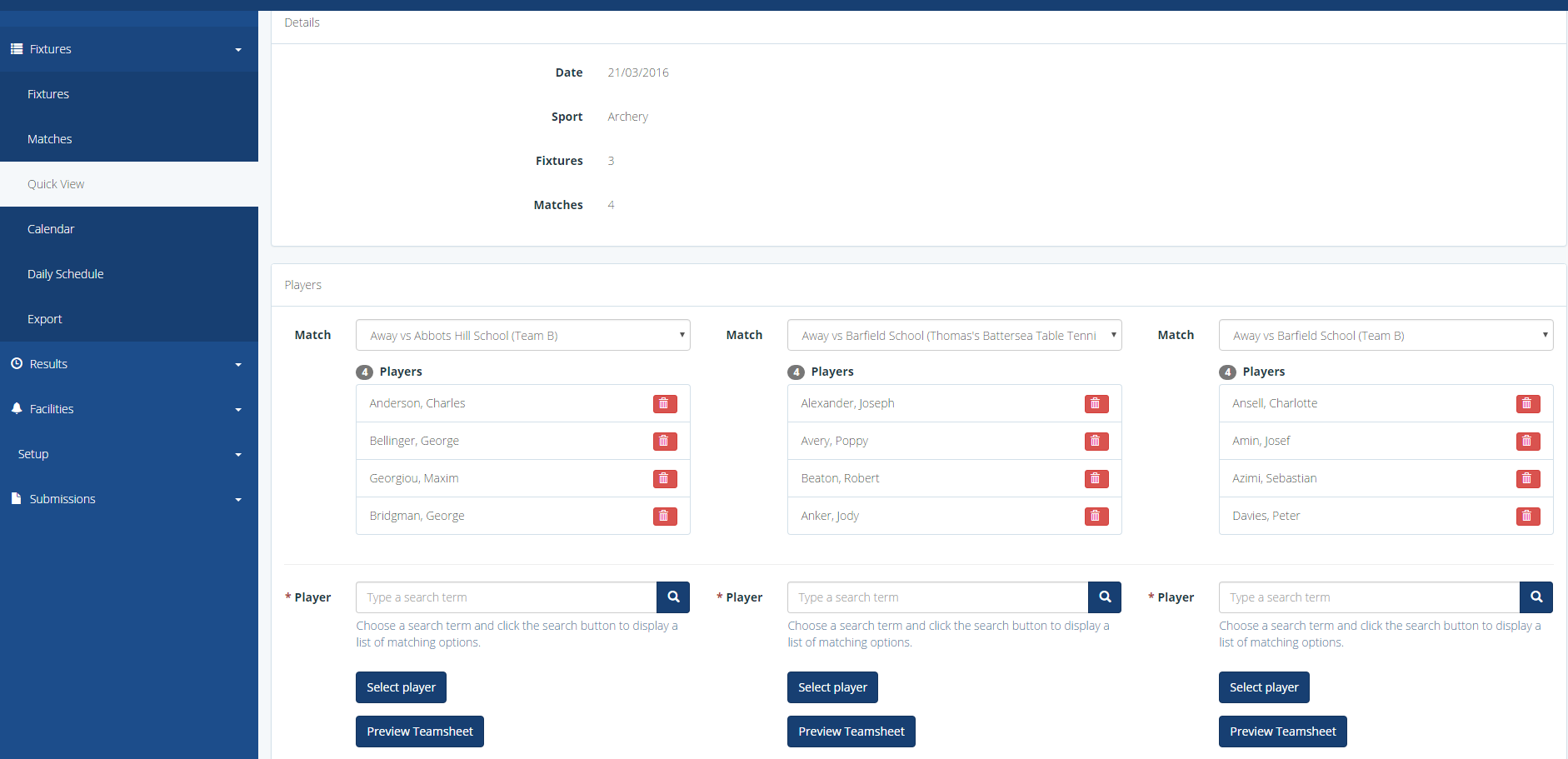
The 'Quick View' Players tab
4. Similar to the ‘Edit Team’ function, type the name of a pupil into the ‘Player’ search box, click the search button, click the pupils name, and click ‘Select Player’. To remove a player, click the bin icon next to their name.
5. Click ‘Preview Teamsheet’ to view the teamsheet, and any changes that you have made. Click ‘Save’ to ensure that any team changes are saved.



