| Click here to view or download a PDF file of this guide |
Updating match results keeps parents in the know, whilst also ensuring that an up-to-date record of key statistics, match reports and results is kept. This information can then be easily exported from the Sport Zone for use at the end of the term.
How to add results to a match
1. Click ‘Results’ in the Sport Zone on the ‘Dashboard. The ‘Matches’ page will load.
2. Click the ‘Options’ button for the appropriate match, and click ‘Edit result’.
3. In the ‘Details’ section, add the following results data to the relevant fields:
a) For
b) Against
c) Result
4. Upload any additional documents using the ‘Attachment File’ field. Parents will be able to download this file in their Parent Message Centre.
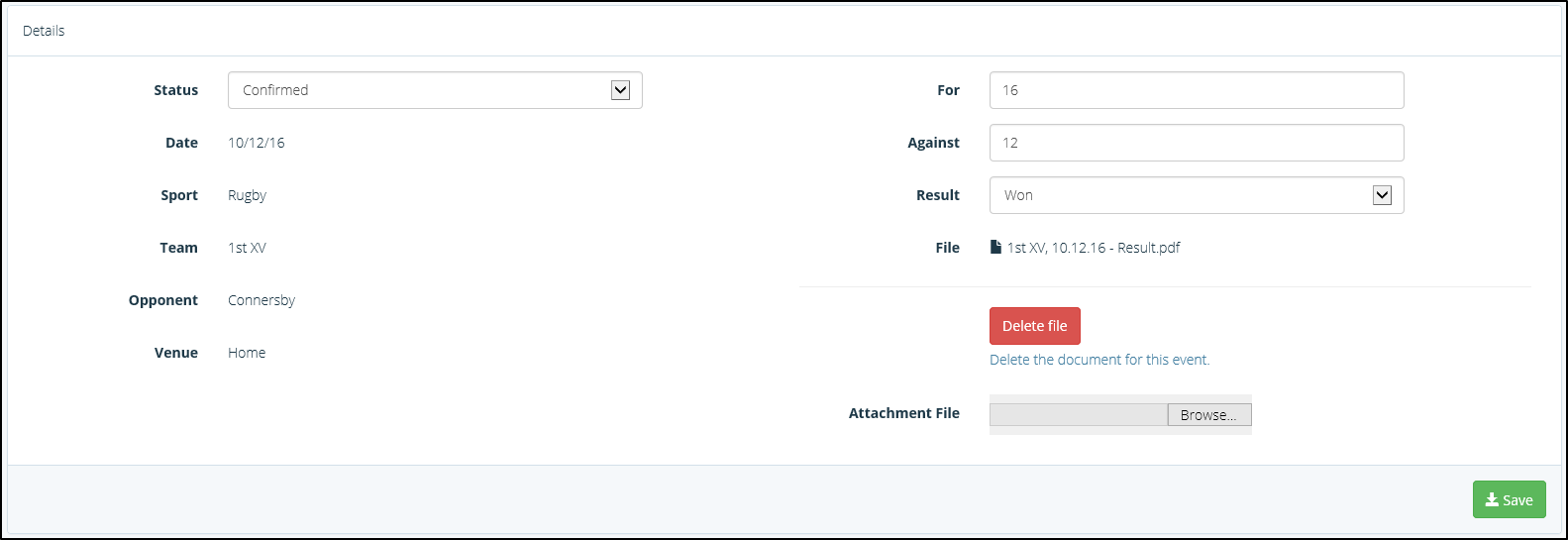
The Match Result 'Details' section
5. Click ‘Save’ once these fields have been edited.
How to add reports to a match
1. In the ‘Report’ section, add the following information to the relevant fields:
a. Match Report - Type a match report. This will be a summary of the entire match.
b. Player Report - Each player assigned to the match will have a report field, managers can then write individual reports for each player per match.
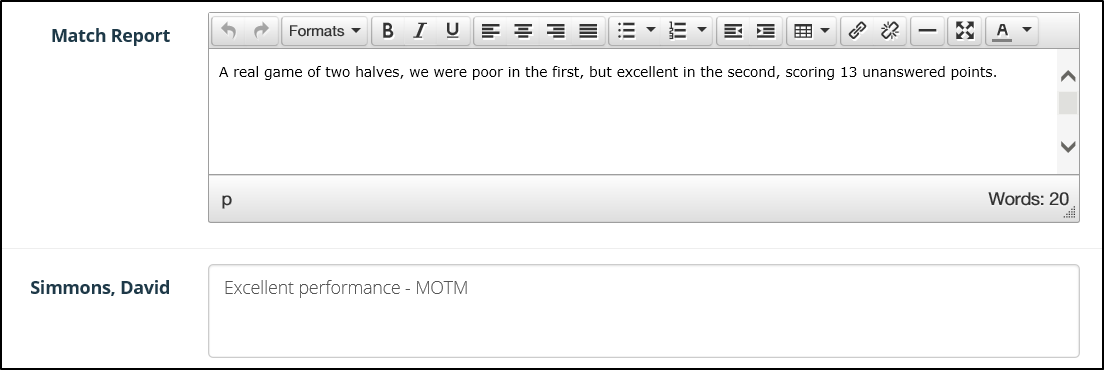
The Match Result 'Report' section
2. Click ‘Save’ after making any changes.
3. Click the ‘Close’ button to return to the ‘Matches’ page.
Once the result has been edited, a green tick will appear in the ‘Player Report’ column on the ‘Matches’ page in the Results section. The match score will also display.