| Click here to view or download a PDF file of this guide | Click here to view a video example of this guide |
In certain circumstances, a particular subject set may require a different appointment length to that set as the default. Individual set appointment lengths can be only edited before booking has opened. Appointment lengths cannot be set to a time shorter than the default for the session, you will need to set the default appointment length to the shortest appointment time, and then edit individual sets to a longer time as necessary.
Any changes made to individual subject set appointment lengths will only affect the session they are currently assigned to.
1. Click ‘Sessions’ in the Parents’ Evening Zone on the Dashboard.
2. Click ‘Sets’ in the left-hand menu; use the drop-down to select the appropriate session and click ‘Load’.
3. Locate the appropriate set, click ‘Options’ and click ‘Edit Set’.
4. Use the ‘Appointment Length’ drop-down to select an alternative subject appointment length, and click ‘Save’.
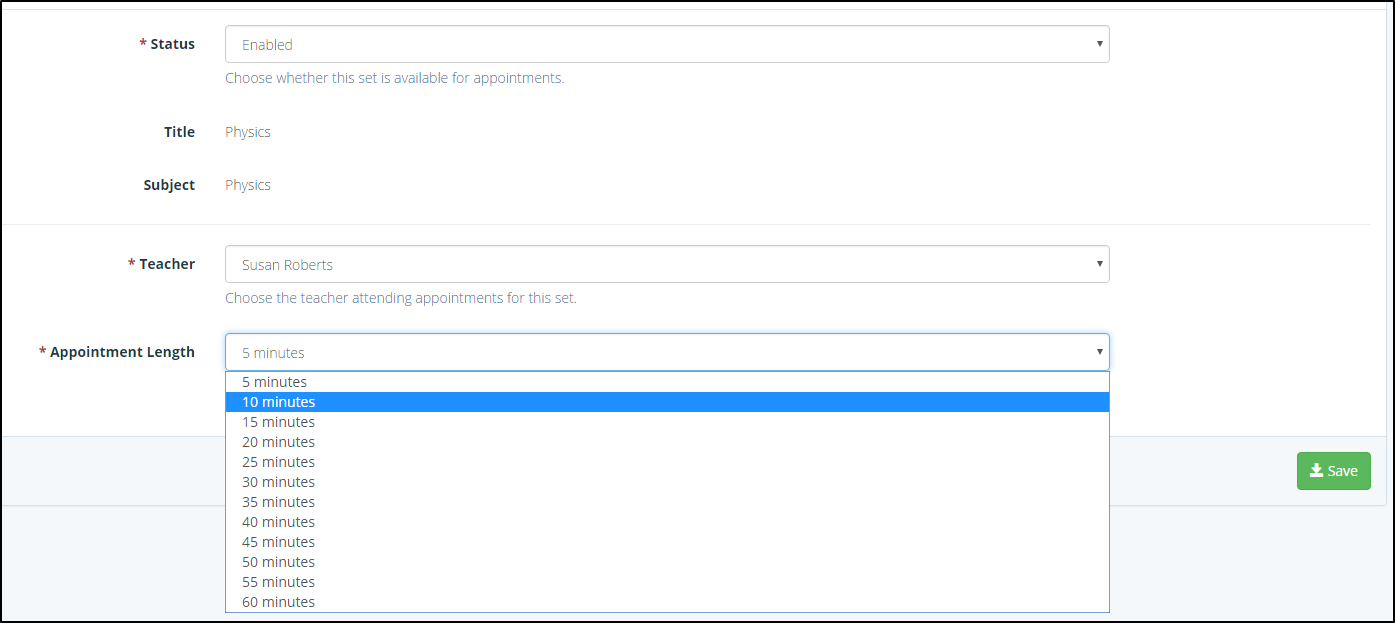
Once saved, click ‘Close’ to close the subject set page and return to the ‘Sets’ page. Repeat the process as required for other subject sets.