| Click here to view or download a PDF file of this guide |
Archiving a Club removes it from the immediate ‘Clubs’ view. The Club cannot be brought back, but the Club and session information is retained. The Club and session information can be exported to a spreadsheet to keep a record of Clubs that pupils have attended.
How to export an archived Club
1. Ensure you are logged into the Staff Message Centre.
2. Click the ‘Clubs’ panel list item in the Co-Curricular Zone on the Dashboard.
3. Click ‘Archive’ in the left-hand menu. Your archived Clubs will display here.
4. Click the export icon on the right-hand side of the appropriate Club.
5. The ‘Controls’ section allows you to select which Club sessions to export, and the layout of the export. ‘List View’ displays all sessions in a vertical list, ‘Summary View’ organises sessions by column. Choose to show or hide any parent notes.
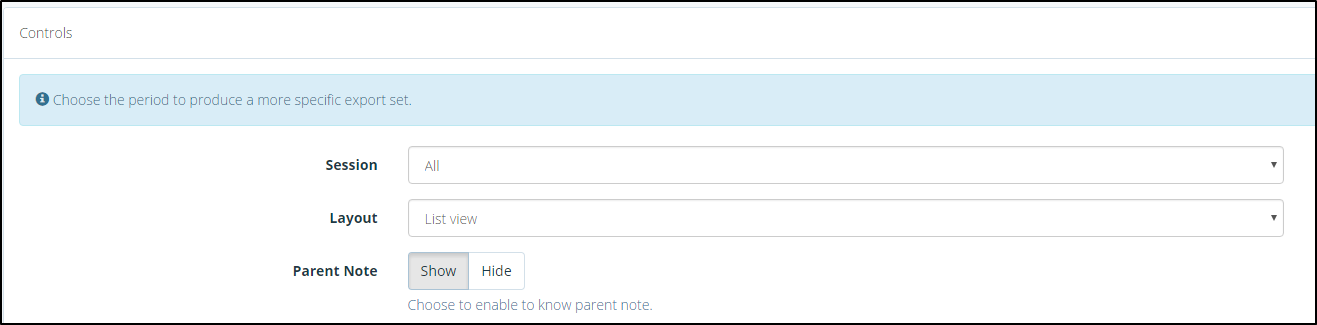
The Export ‘Controls’ section
6. The ‘Fields’ section allows you to select which fields should be shown in the export. The field names can be changed to an alias of your choosing if required.
7. Select the format of the export.
8. Once any changes have been made, click ‘Export’.
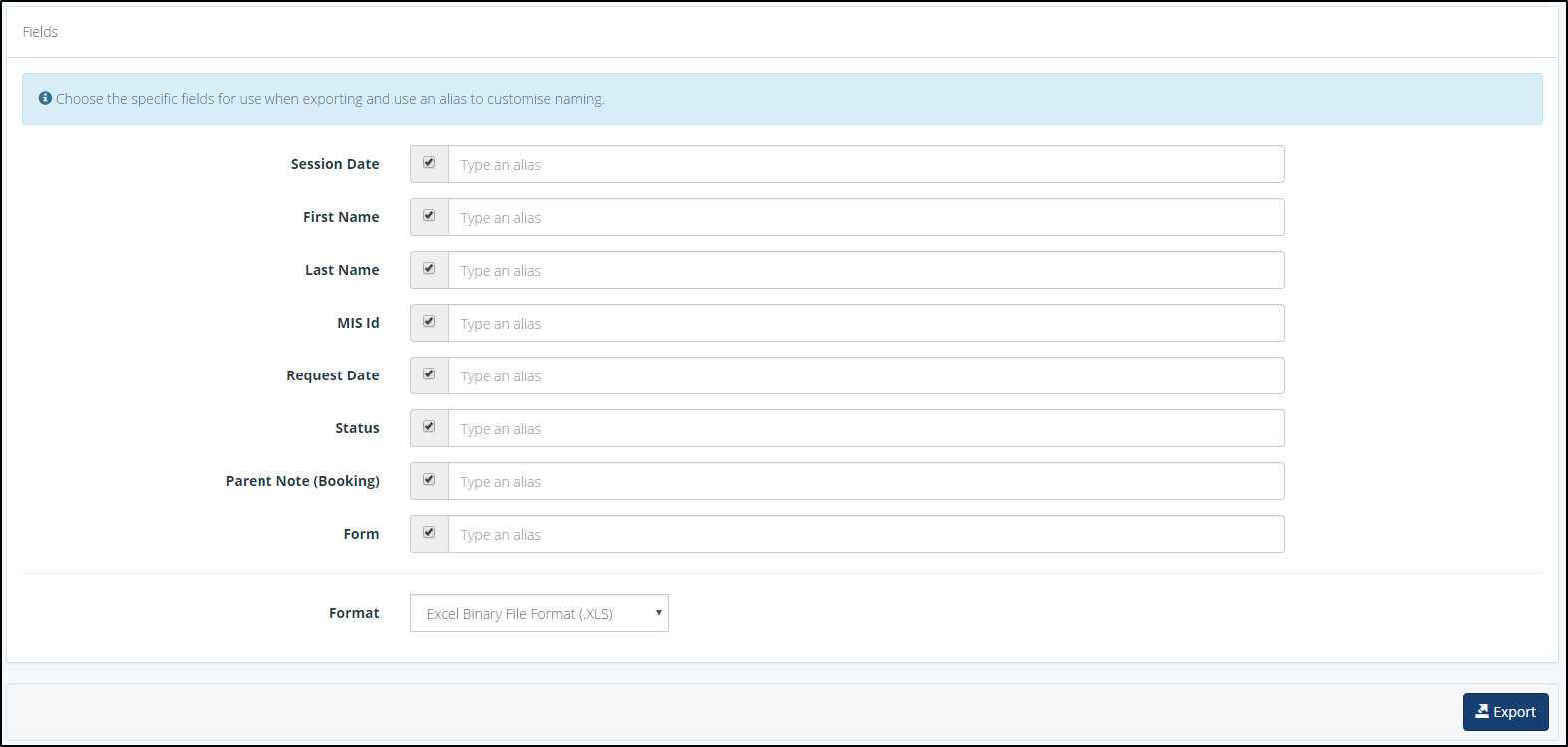
The Export 'Fields' Section