| Click here to view or download a PDF file of this guide |
The Roll Call feature allows members of staff to keep a record of attendees of Co-Curricular Club sessions. Roll Call is recorded for each individual Club session, and records of all submitted Roll Calls can be found in the Diary Zone.
1. Ensure you are logged into the Staff Message Centre.
2. Click ‘Singular Clubs’ in the Co-Curricular Zone on the Dashboard.
3. Click ‘Sessions’ in the left-hand menu. Locate the correct session for the appropriate Club, click ‘Options’ and click ‘Edit Roll Call’.
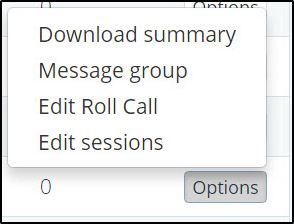
4. The ‘Edit Roll Call’ page will load. The ‘Details’ section will show the date of the next upcoming session (or current session) and the Club’s name. Edit the Roll Call status of pupils attending the Club in the ‘Attendees’ section.
a. To set Roll Call for all pupils at once, use the ‘Bulk Status’ drop-down option to set all pupils Roll Call status as either ‘Present’, ‘Absent Excused’, or ‘Absent Unexcused’. Select the appropriate option and click ‘Set Status’.
b. To set Roll Call on an individual pupil basis, use the drop-down next to their name and select the appropriate option.
c. Add a note against the pupil’s status in the ‘Extra Info’ field and click ‘Save’ to update the Roll Call status.
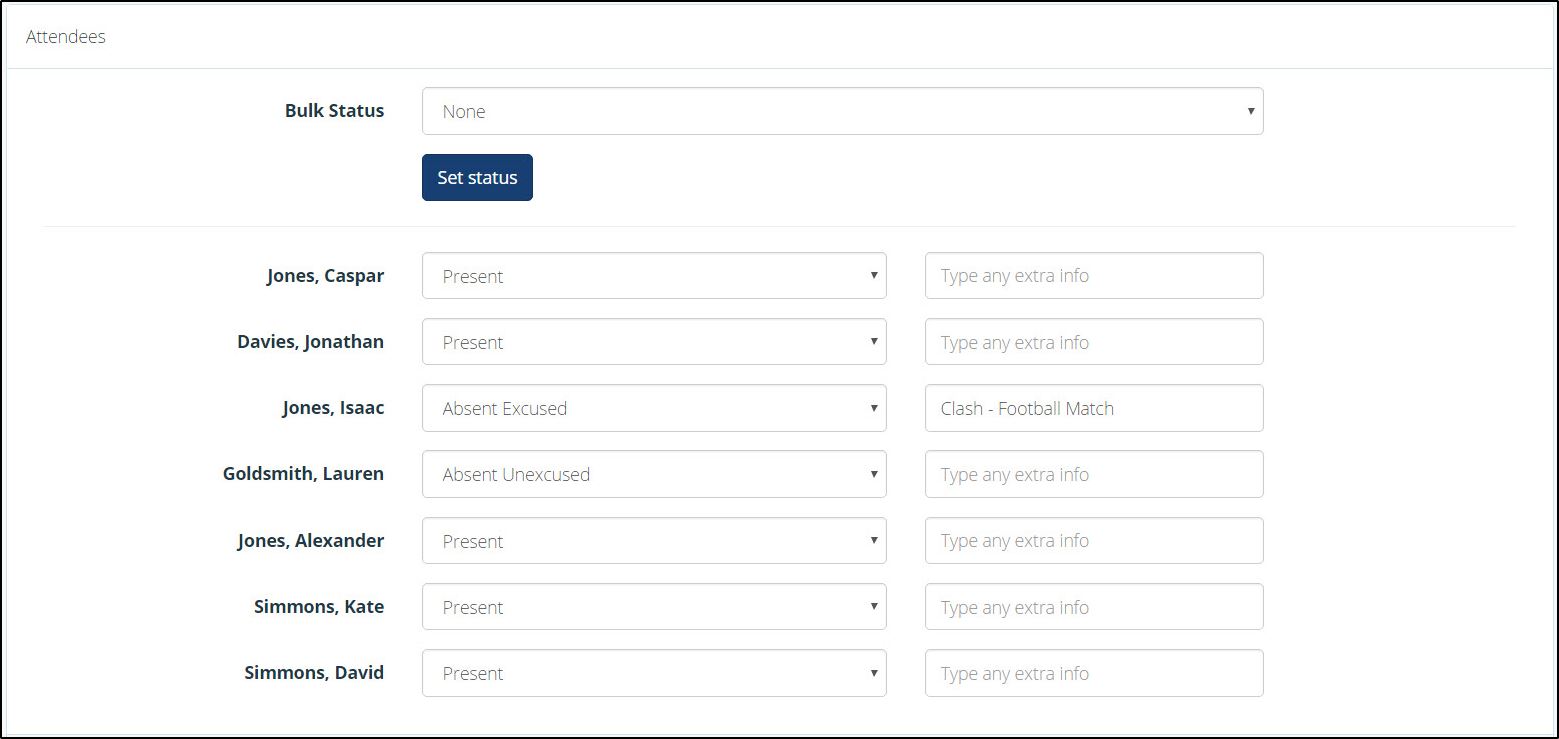
5. You may need to add a pupil to a Club session unexpectedly. The ‘Quick Add’ feature allows you to search for the pupil and add them to the session via the Roll Call page.
a. Click ‘Quick Add’, type the pupils name into the search field and click the search icon.
b. Select the appropriate pupil and click ‘Select Attendee' to add them to the session.
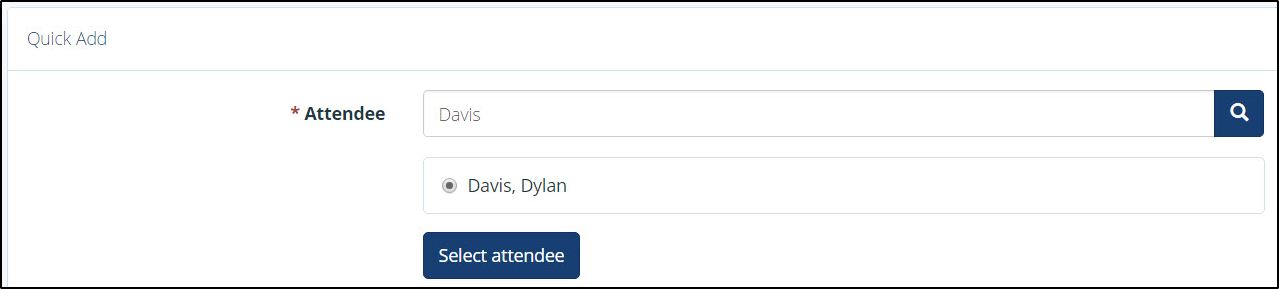
6. The pupils name will appear in the attendees list. Repeat step 4 a or b to set their Roll Call status. Click ‘Save’ after making any changes.
All submitted Roll Calls are saved in the Diary Zone, and can be viewed per pupil, or per Club.