| Click here to view or download a PDF file of this guide |
| Click here to view a video example of this guide |
Pupils will always need to be manually added to ‘Invitation’ Clubs; however, there may also be a necessity to manually add pupils to ‘Singular’ or ‘Batch’ Clubs. The process for manually adding pupils to a Club is the same for all Club types.
1. Ensure you are logged into the Staff Message Centre.
2. Click the appropriate Club type in the Co-Curricular Zone on the Dashboard.
3. Locate the appropriate Club, click the ‘Options’ button and click ‘Edit Club’.
4. Scroll down to the ‘Attendees’ section. Click the ‘Manual Select’ tab.
5. Use the ‘Filter’ drop-down menus to select an appropriate school group and click ‘Filter’.
6. Search for and then select pupils by clicking their name, this will move them over to ‘Selected members’. Alternatively, click ‘Select All’ to select all pupils in the group.
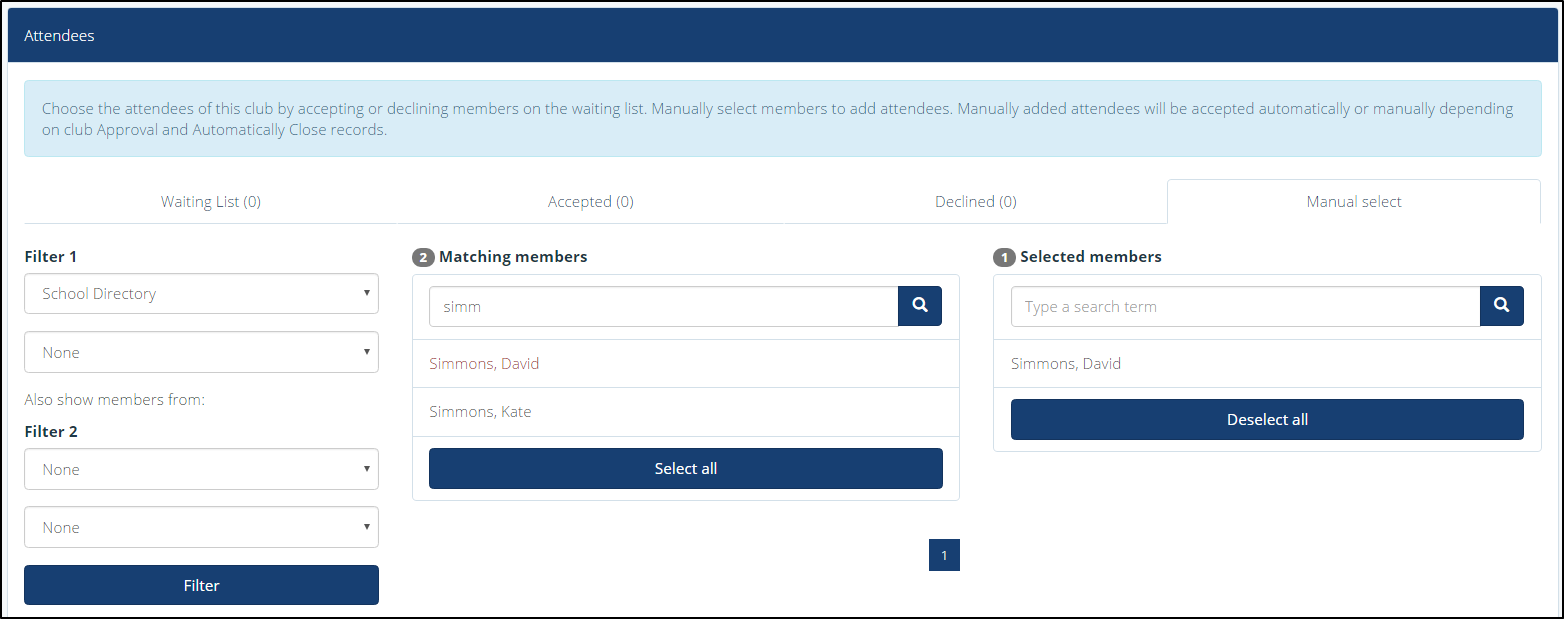
The ‘Manual Select’ filter options
7. Click ‘Save’ after selecting the required pupils.
a. After saving, manually selected pupils will either display in the ‘Accepted’ tab or ‘Waiting List’ tab depending on the Club’s ‘Approval’ setting.
b. If the Club has been published, the Club will display in the ‘Enrolled’ page in the Parent Message Centre for parents of the selected pupils.